A Pairings Tutorial of Two Sided Liquidity Addition with Sommelier
In a previous tutorial, we learned how to use Sommelier’s Pairings to swap from ETH to our pair of tokens in the Automated Market Maker liquidity pools on Uniswap v3. Thanks to new improvements made towards the user experience in the Pairing’s platform, it’s easy for first time Liquidity Providers to add liquidity on Uniswap v3.

The Tools
When starting to use Ethereum decentralized applications, a good tool to have in our toolbox is your Metamask wallet. As a user, I point out to this application because it's one of the most commonly used wallets, so we can almost always rely on it to easily sync into any external services, like in this case.
Also, we need tokens. For this experiment I’ll be using 0.3 ETH, 830 USD at the moment of writing. Currently Ethereum transaction fees are low, so we will take advantage of this low cost environment.
Alright, we are all set to begin using this platform. Let’s take a look!
Step 1
The first thing we are going to do is go to the website sommelier.finance and click on the option “Launch Application”. This will take us directly to the Pairings by Sommelier service, where we will begin our journey as Liquidity Providers.
Once we have gotten into the platform, we’ll proceed to check out pairings. This means we will select the set of two tokens that we will use to provide liquidity. There are thousands of different pairs in Sommelier, but we’ll go with one of the higher transaction volume pools which is ETH/USDT.
Now, when looking for our pair we’ll realize that we encounter the option to select WETH/USDT instead of ETH/USDT. Lets just select this option, as it simply refers to a token that represents the same value as ether (ETH).
We can see the option to select one or two tokens out of the options ETH, USDT or WETH. At the same time, the platform itself has already checked the ETH option for us by default.
Step 2
Remember our tools? Now we are going to start using them. Next up we’ll proceed to connect our wallet (in this case, Metamask) by clicking on the “Connect Wallet” option in our upper right corner.
Once we click on our preferred wallet, we’ll allow it to sync with the platform, which will immediately reflect our funds in the assets of our selected pairing. If we only have one asset, it will show us that one asset, or none of it if we have neither. It is always preferable to count on ETH before we begin using this and other DeFi services to swap easily for other assets.
In this case, I only have ether, so the funds reflected only show my available amount in ETH. We can see it more detailed when we hit on the option “Max” to check our wallet’s maximum amount. Like this:
Step 3
Here’s where things start to get interesting for us.
First, let’s select the other asset for our pairing, USDT. I don’t have this asset in my wallet, because I haven’t swapped ETH for USDT before getting into the platform. Now the display of my balance in the screen will show me I have 0 funds in this stablecoin.
Ok, so you will be wondering about the exciting part. Now let’s see what happens if we click on the “Maximum Amount” button of our ETH balance once we have already selected the two tokens of our pairing, while missing funds on one of them.
As we can see, the platform facilitates for users the possibility of seeing right away the equivalent amount for our available liquidity, without needing to use our wallet to make a swap first.
But let’s go through the asset swap process anyways. Don’t know how to make it? You can check it out by going to our previous tutorial to learn how to swap using Uniswap V3 and Metamask.
Step 4
For this tutorial, I used Metamask to swap 0.15 ETH into USDT, which is the equivalent to 363 USDT. After doing this we can refresh the page, reselect our pairing and we'll see the change in our balance.
Now we can proceed to play with our funds and check how much we would be able to add into the Uniswap V3 pool. This can take a few tries as we hit the maximum amount possible of liquidity available after fees.
In this case, the maximum amount I can get to add as a Liquidity Provider with my current pair is 0.175 ETH and 140 USDT. This is a rather small amount but we can use it as a reference for the accessibility to new users without many funds to start using the platform without worrying about separating an important amount for gas fees.
Note: We must be pendant on market changes. For the first try, I actually was able to provide up to 60 USDT and 0.16 ETH. This changed after a few minutes, when suddenly I was able to add more USDT to my added liquidity to 140 USDT.
Step 5
Time to check other of the new improvements! Now that we have our set amount, we can select the market sentiment towards our asset. Something pretty cool to add is the clarification of which asset we would be betting for when selecting either of these options. A small, but thoughtful update for those new to these market terms.
I decided to go Bullish on USDT, because I got a little more reckless than last time.
Also, as usual we can also see how our Market Sentiment option changes our Liquidity Range, which will show us the maximum and lowest possible amount in which our tokens can be traded. This bet will also affect how much we earn in fees as Liquidity Providers.
Note: We must also check if there’s pool availability for our bet on Market sentiment. After proceeding with the Bullish option, the platform warned me that it could not estimate gas for the transaction, asking me to try a different pool. I went back to the Neutral option to see if it was possible to proceed without this issue.
If the issue continues, this usually means that there’s not enough ETH to pay for the gas transaction. Otherwise, there are many reasons this could happen. Another possible reason is a miscommunication between Metamask and the Ethereum blockchain, leavin the Pairings system without a clear cause for the failure.
But don’t worry, we can always try again. Remember, this is an evolving ecosystem and we must move carefully!
Step 6
Finally, we can select our Transaction Speed, which will depend on how high are the fees we will be willing to pay for this operation. I selected Fast, because it wasn’t really that high.
And without any further ado, we can click on that green button that says “Add Liquidity”. Come on, you know you want to.
Afterwards, we’ll get a “Confirming” alert, followed by the update on our wallet situation to “Pending”, meaning that our transaction is waiting to be confirmed in the network. We can check it by simply going to the top right of our screen. There, we can click on the option to see the transaction on Etherscan, like this:
And then, after some few minutes, we’ll get our message of confirmation:
And done! We have easily become Liquidity Providers using Pairings by Sommelier.
Takeaways
Pairings features continue to be more intuitive, easy and fast. When we select our pairing USDT/WETH, it automatically shows our amount in ETH or ether, as it's the asset we are really using instead of the ERC-20 token.
Another great Pairings enhancement is the clarification of which asset we are going to be Bullish or Bearish. Super useful for new and experienced users in DeFi.
More articles

Is Speculation Killing Crypto’s Future?

Sommelier's Path Forward: Embracing Revenue Over Narrative
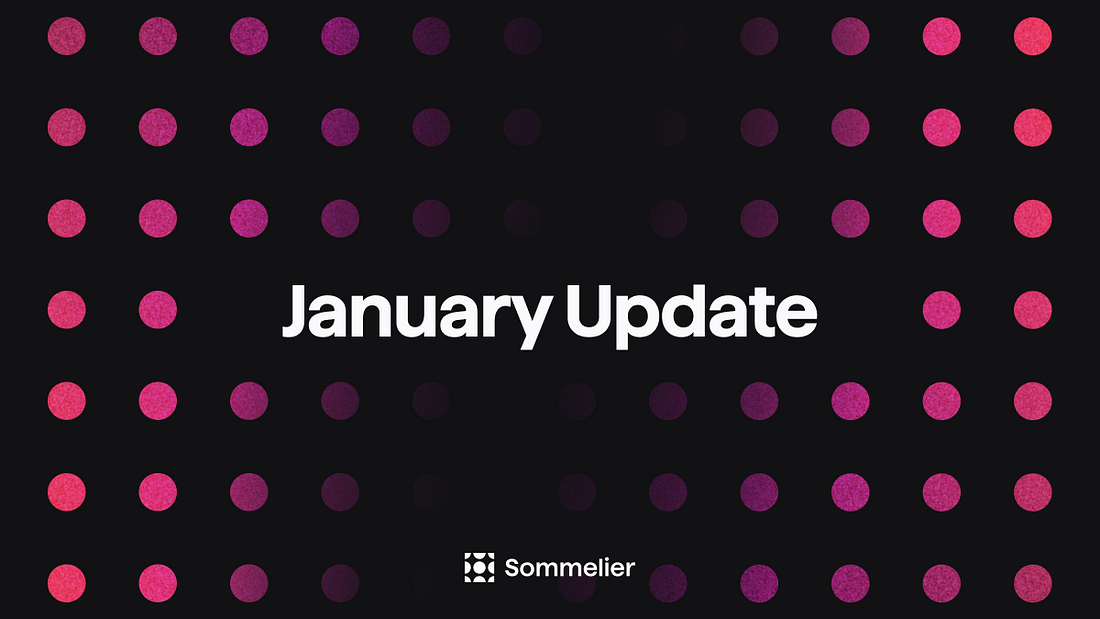
Sommelier January Update
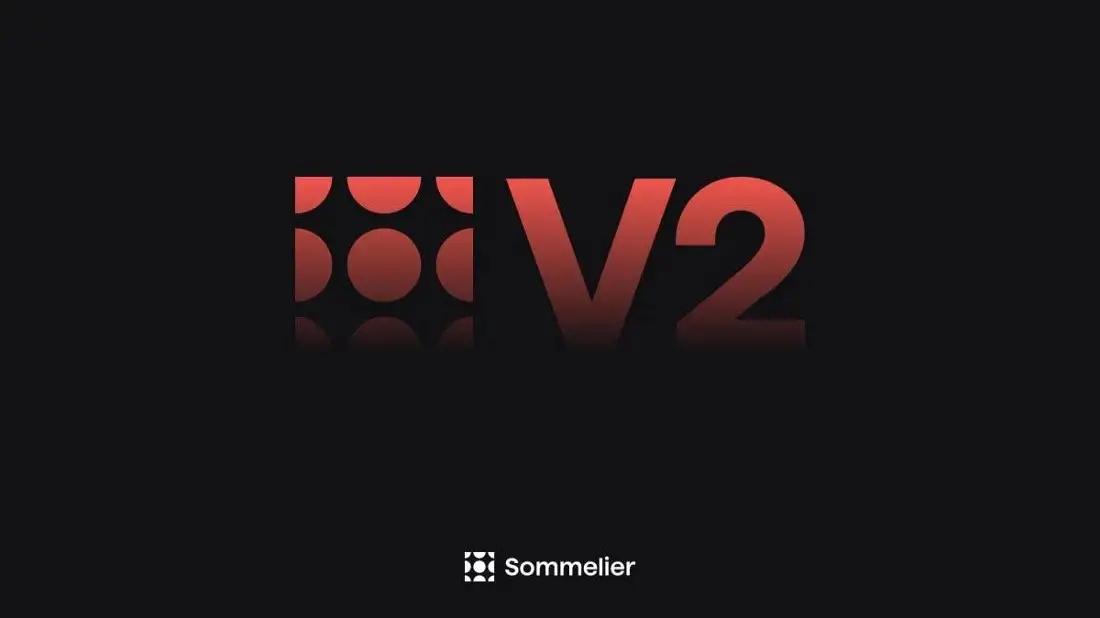
Sommelier Upgrades Cellar Architecture to Enable the Most Powerful DeFi Strategies in the Market
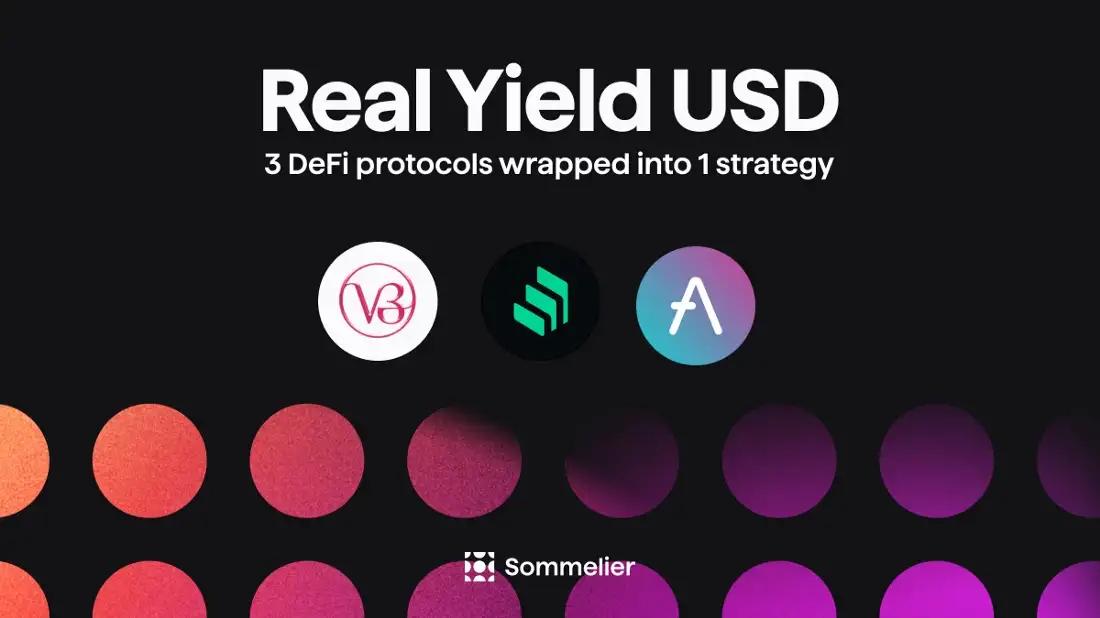
Real Yield USD is Coming to Maximize Stablecoin Yield
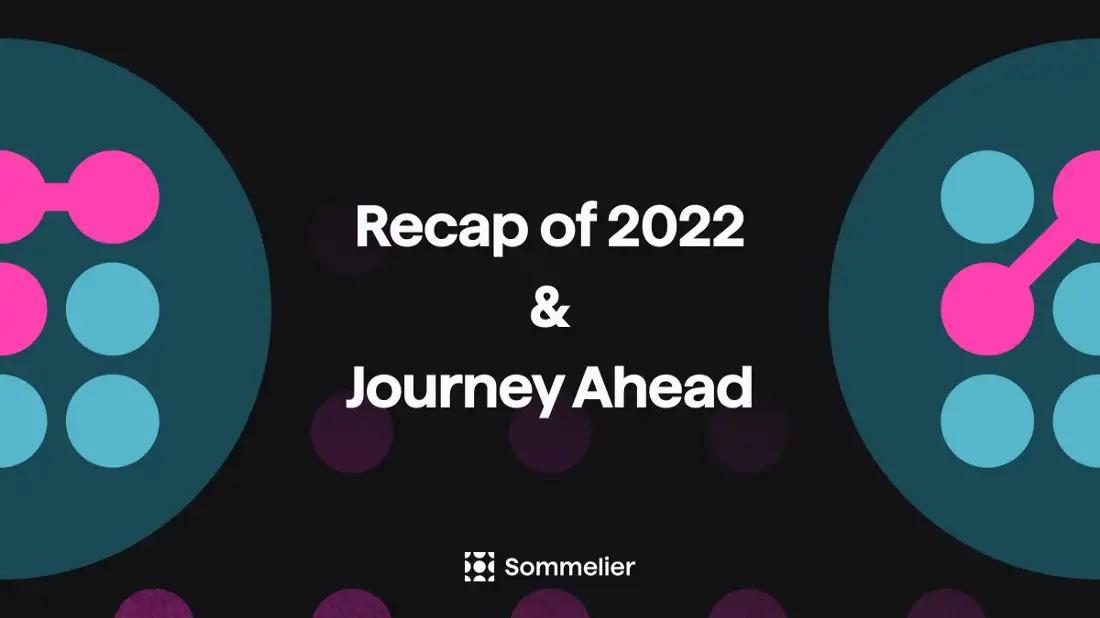
Retrospective on 2022 and the Journey Ahead
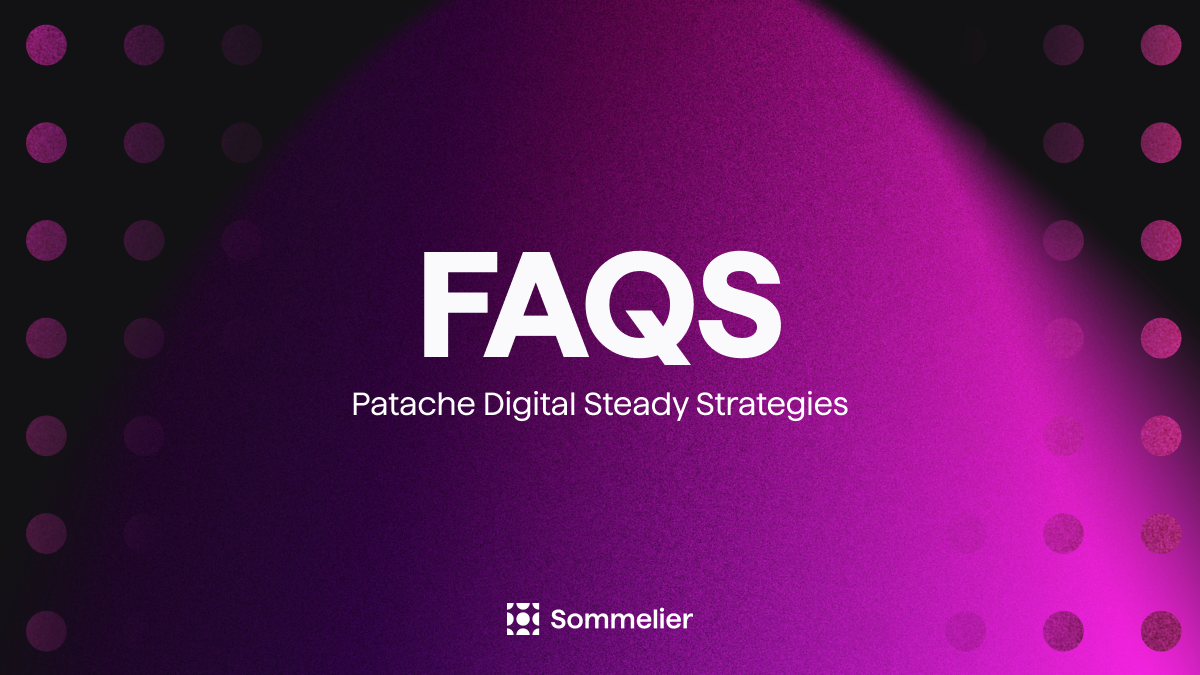
FAQ - Patache Digital’s Steady Strategies

Patache Digital: Risk Management Discussion
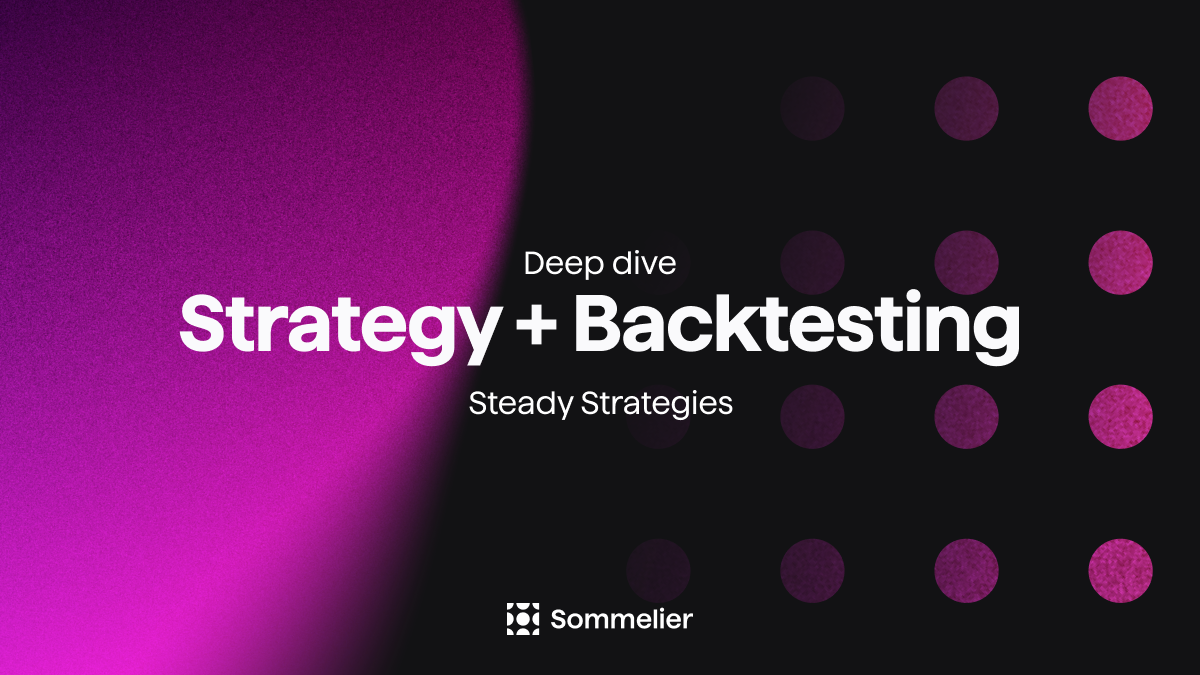
Strategy Deep Dive: Patache Digital
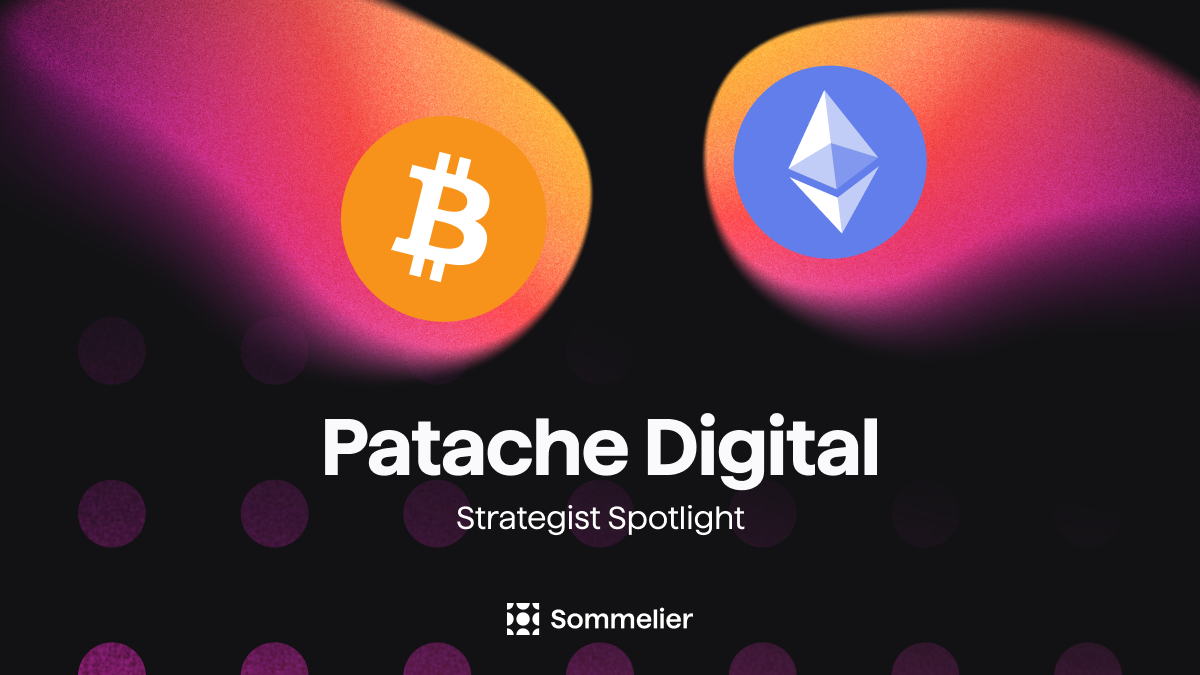
Strategy Provider Spotlight: Patache Digital
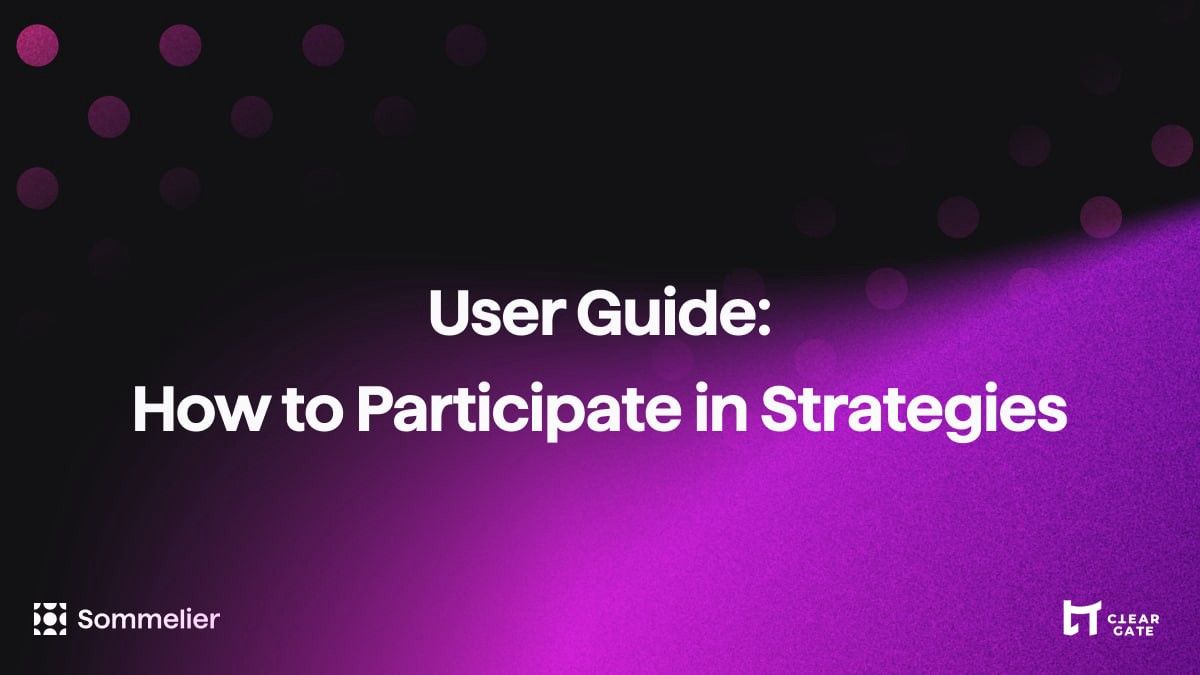
User Guide: How to Participate in Strategies on Sommelier

Sommelier Ambassador Program
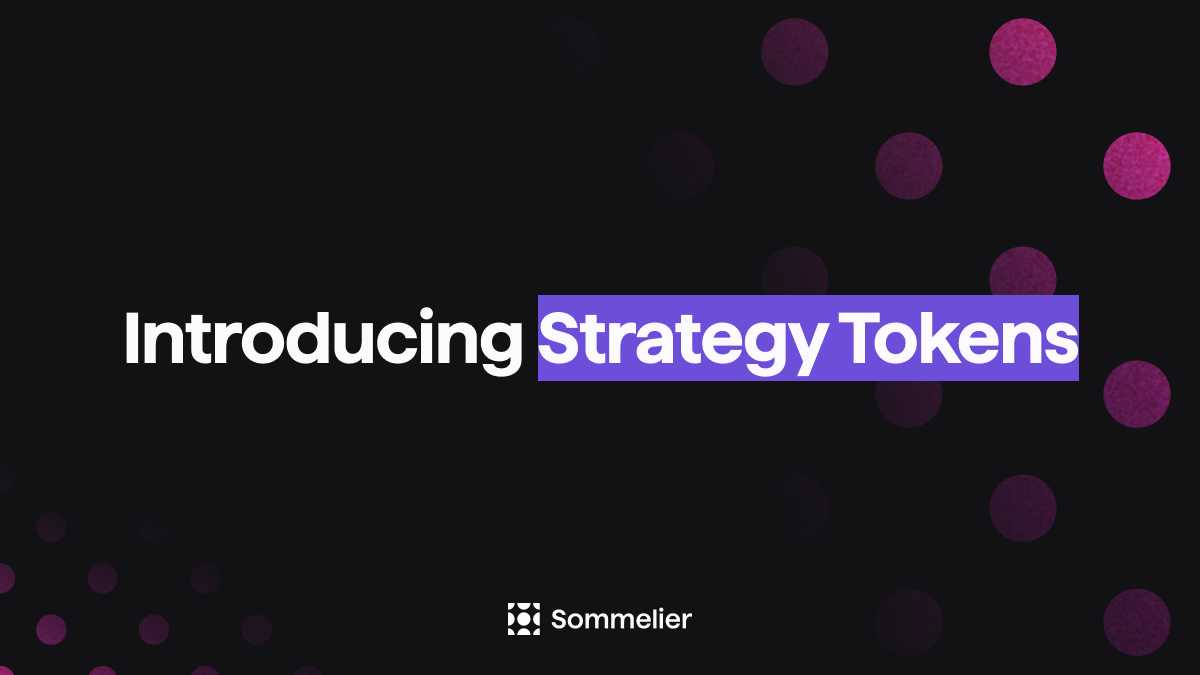
Strategy Tokens: What Are They and How Do They Work?
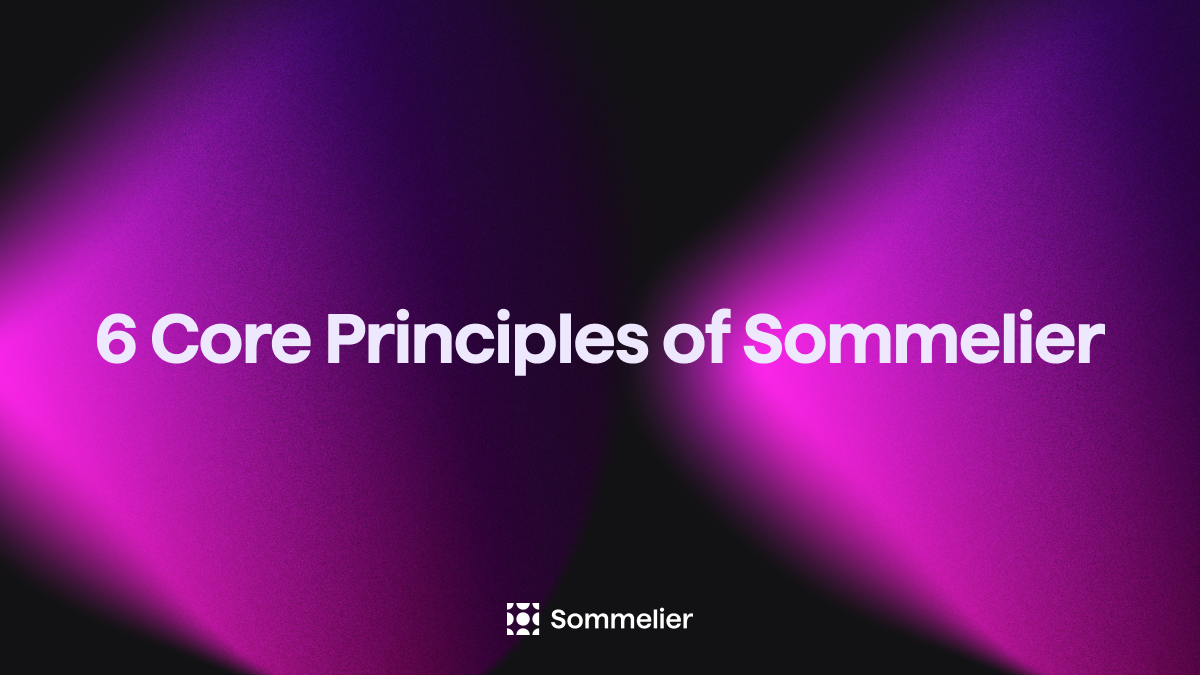
6 Core Principles of Sommelier
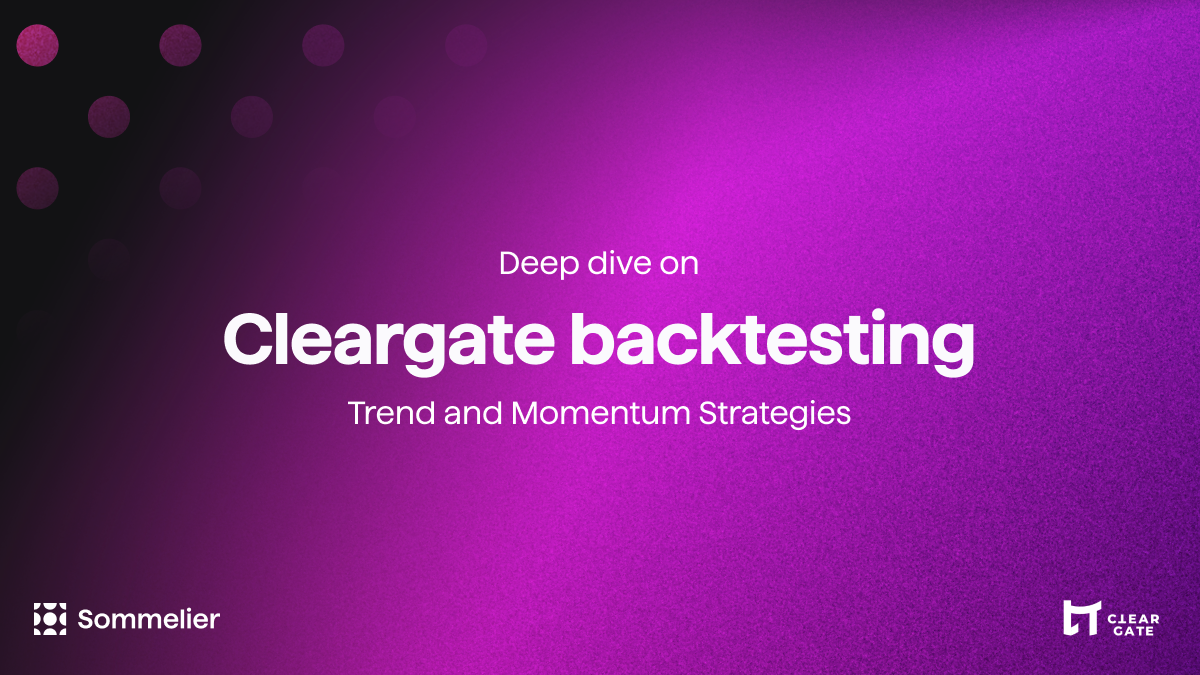
10/10/22 - Deep Dive on Cleargate Backtesting

Strategy Provider Spotlight: Seven Seas
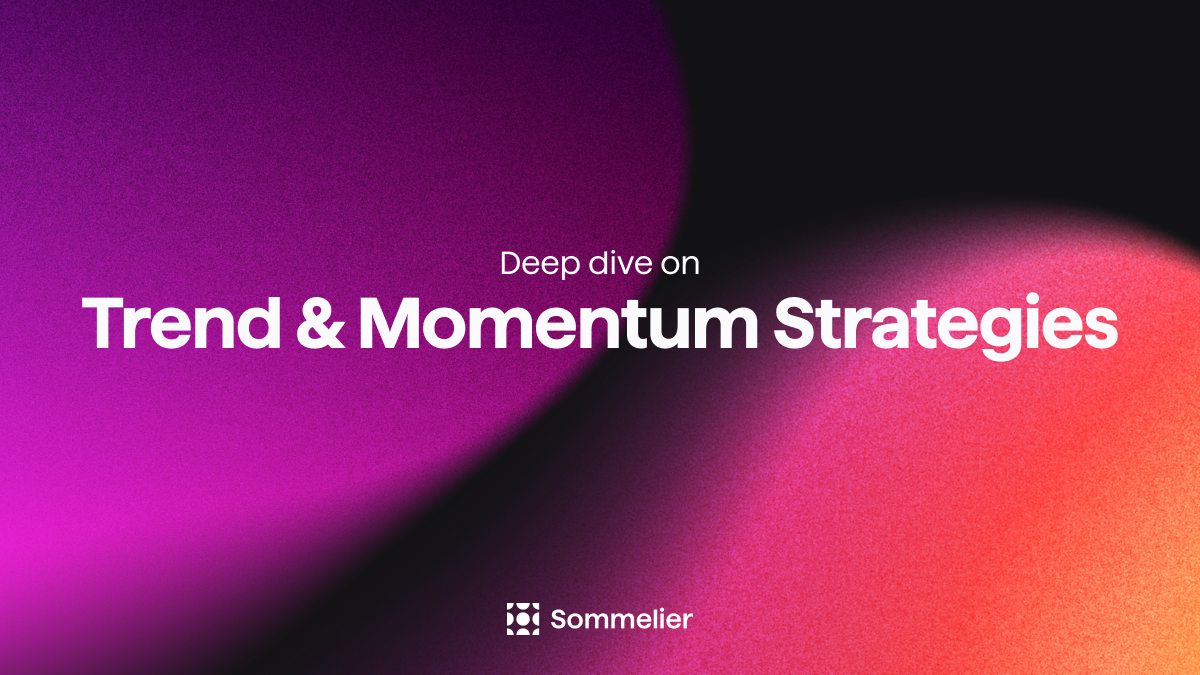
Deep Dive on Trend and Momentum Strategies
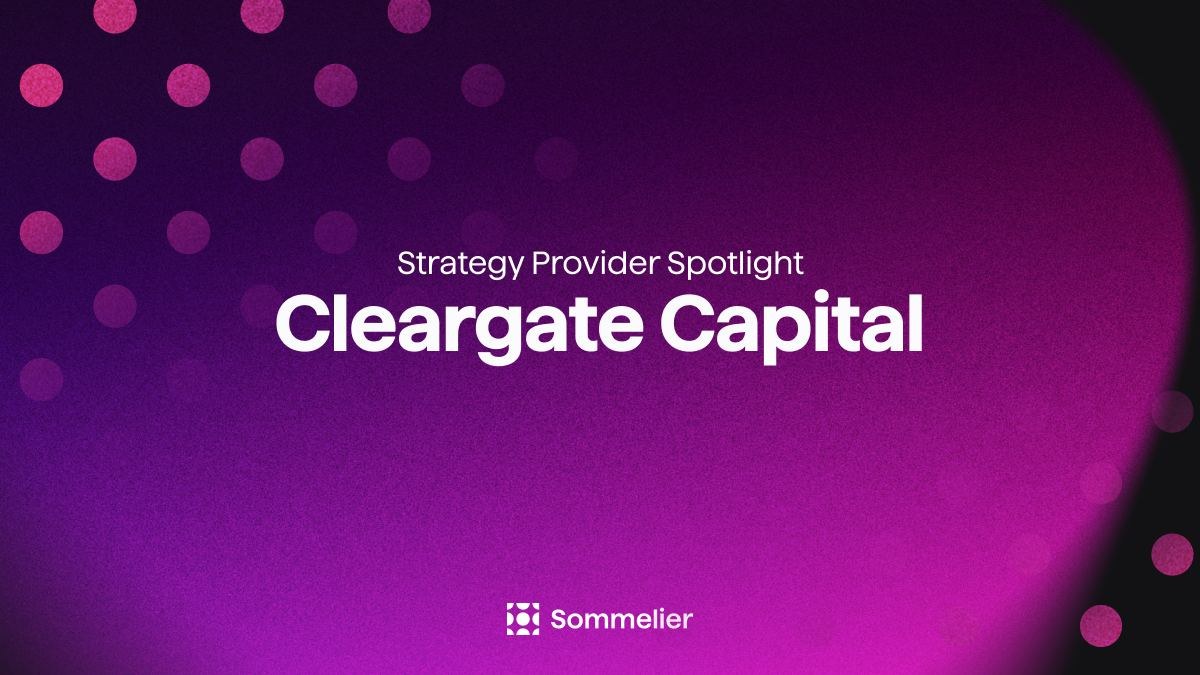
Strategy Provider Spotlight: ClearGate

Supporting Strategy Providers on Sommelier

Sommelier Protocol Team Weekly Update #11

ELI-5 Explanation of the Data Science behind Sommelier’s First Aave Cellar

Sommelier Protocol Team Weekly Update #10
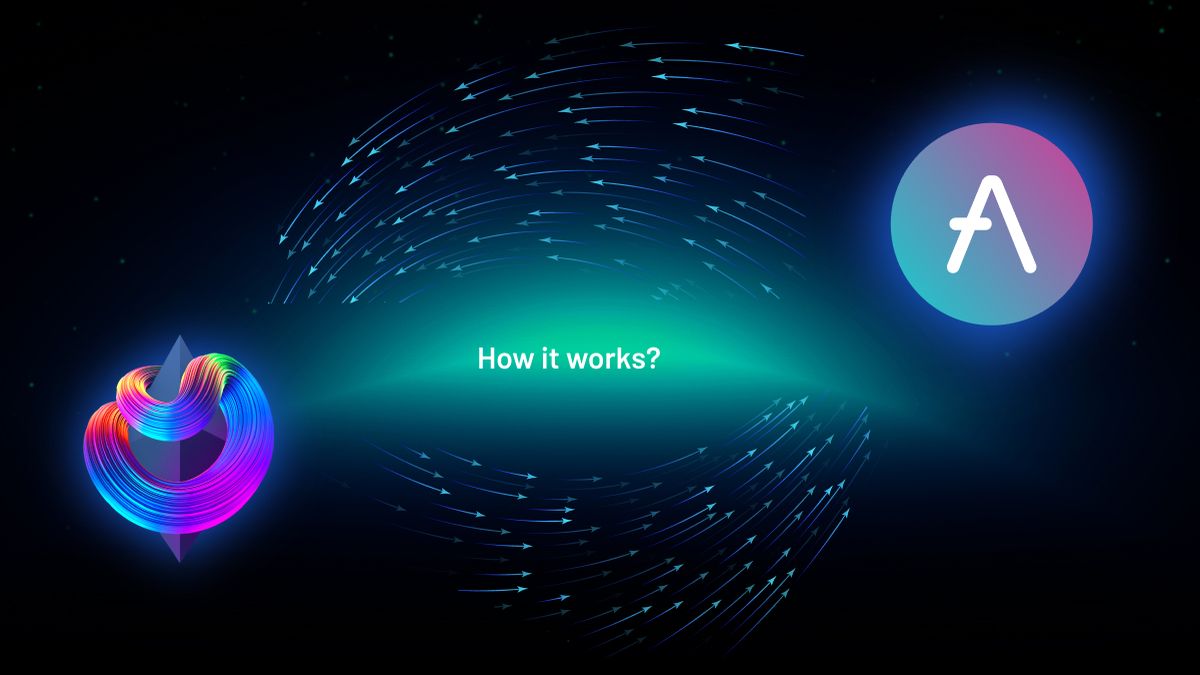
The Data Science Behind Sommelier’s First Aave Cellar
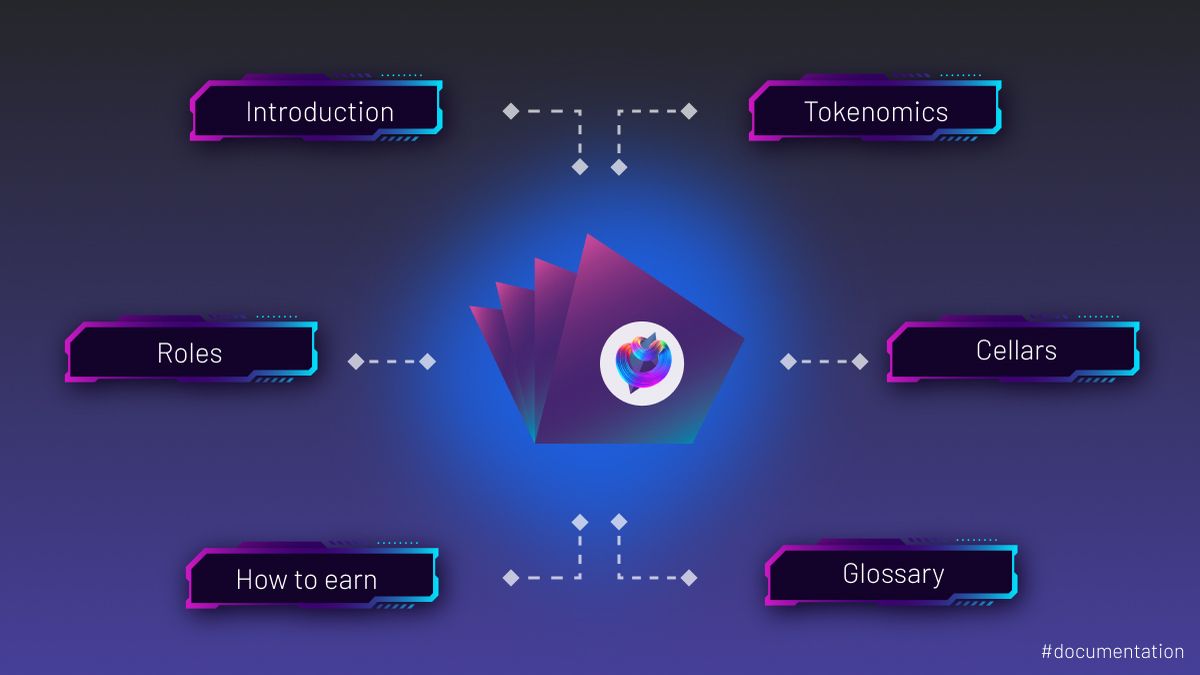
Sommelier Protocol Design Documents
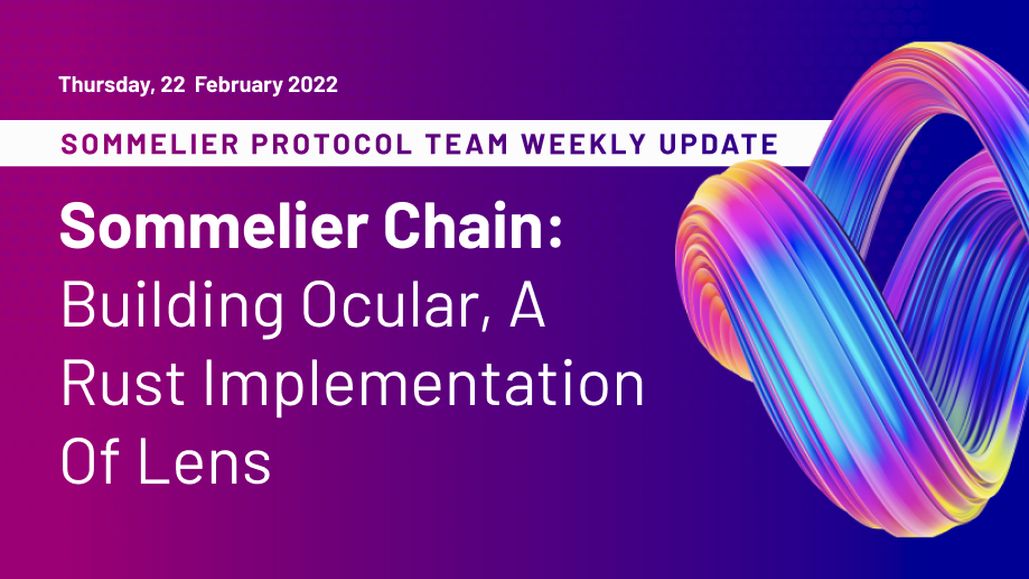
Sommelier Protocol Team Weekly Update #9
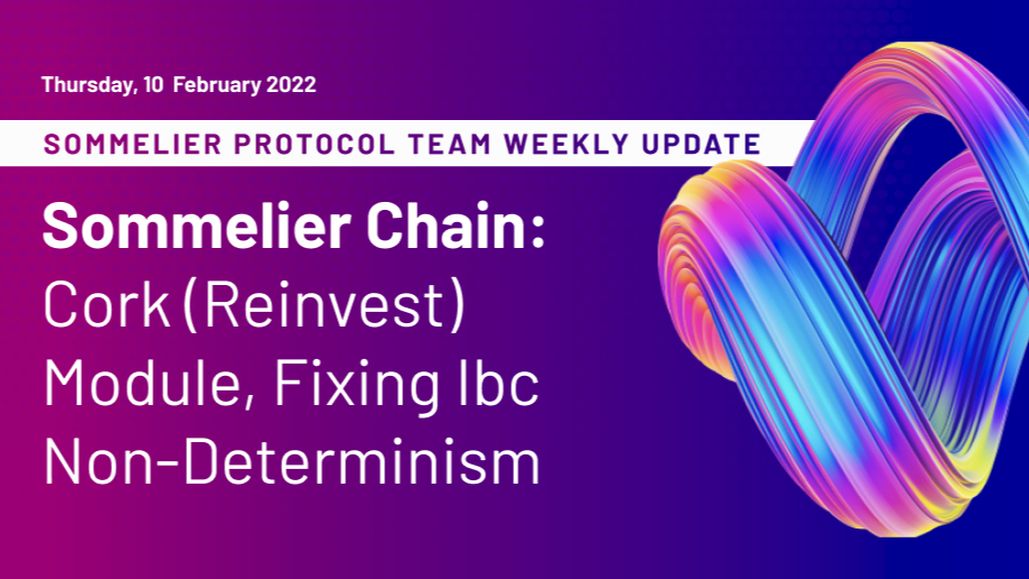
Sommelier Protocol Team Weekly Update #8
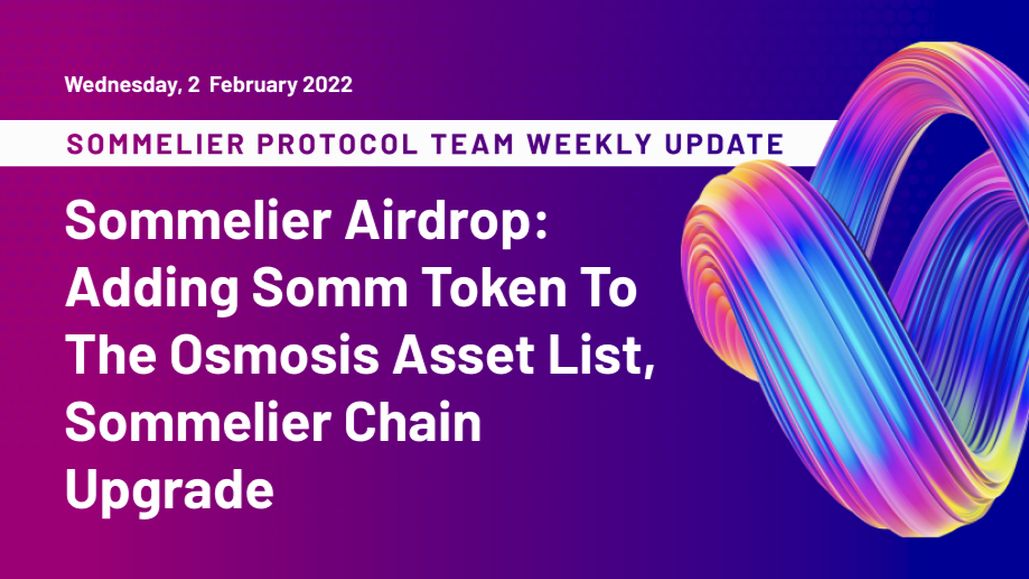
Sommelier Protocol Team Weekly Update #7
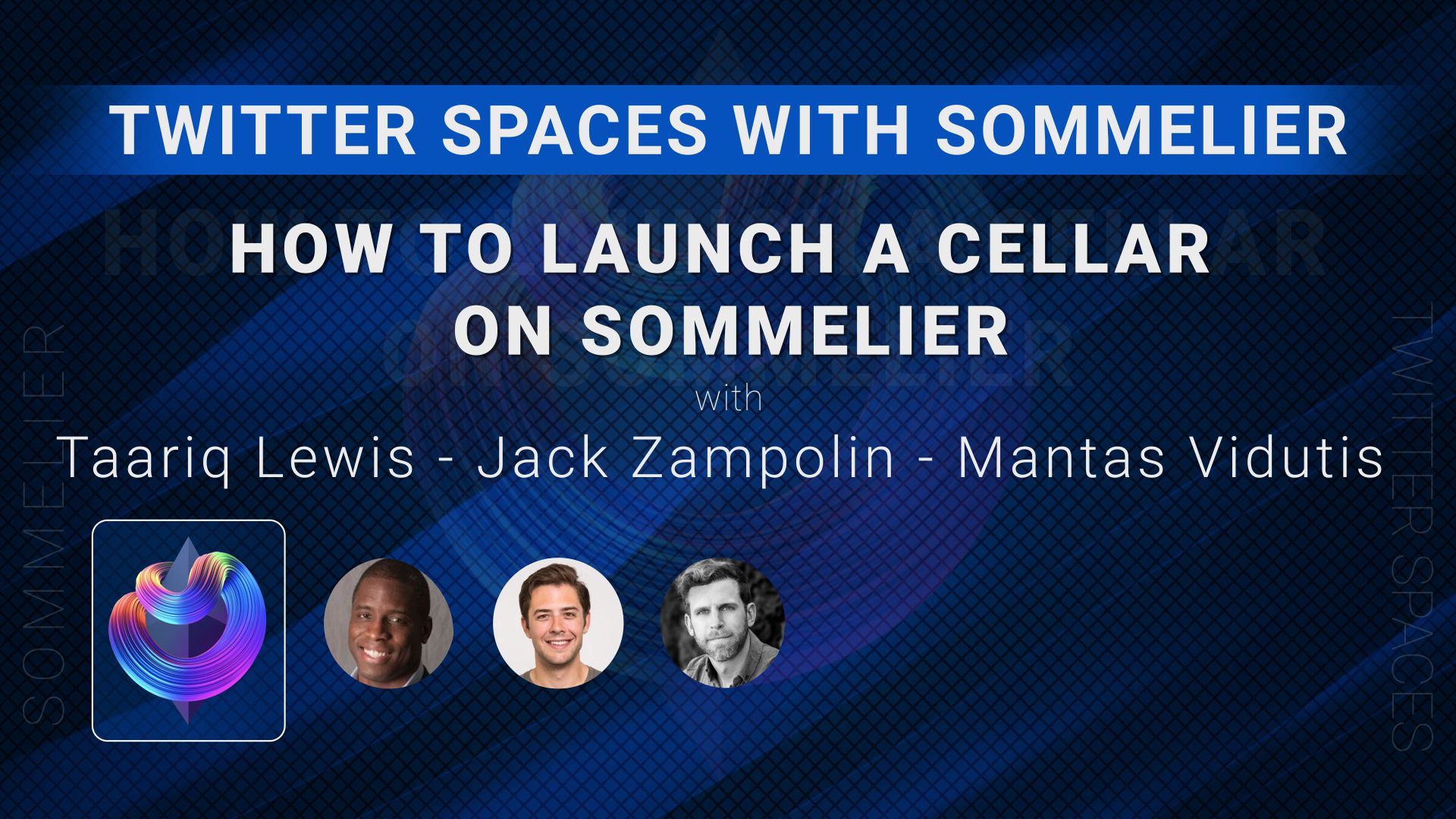
Twitter Spaces With Sommelier: How to Launch a Cellar on Sommelier
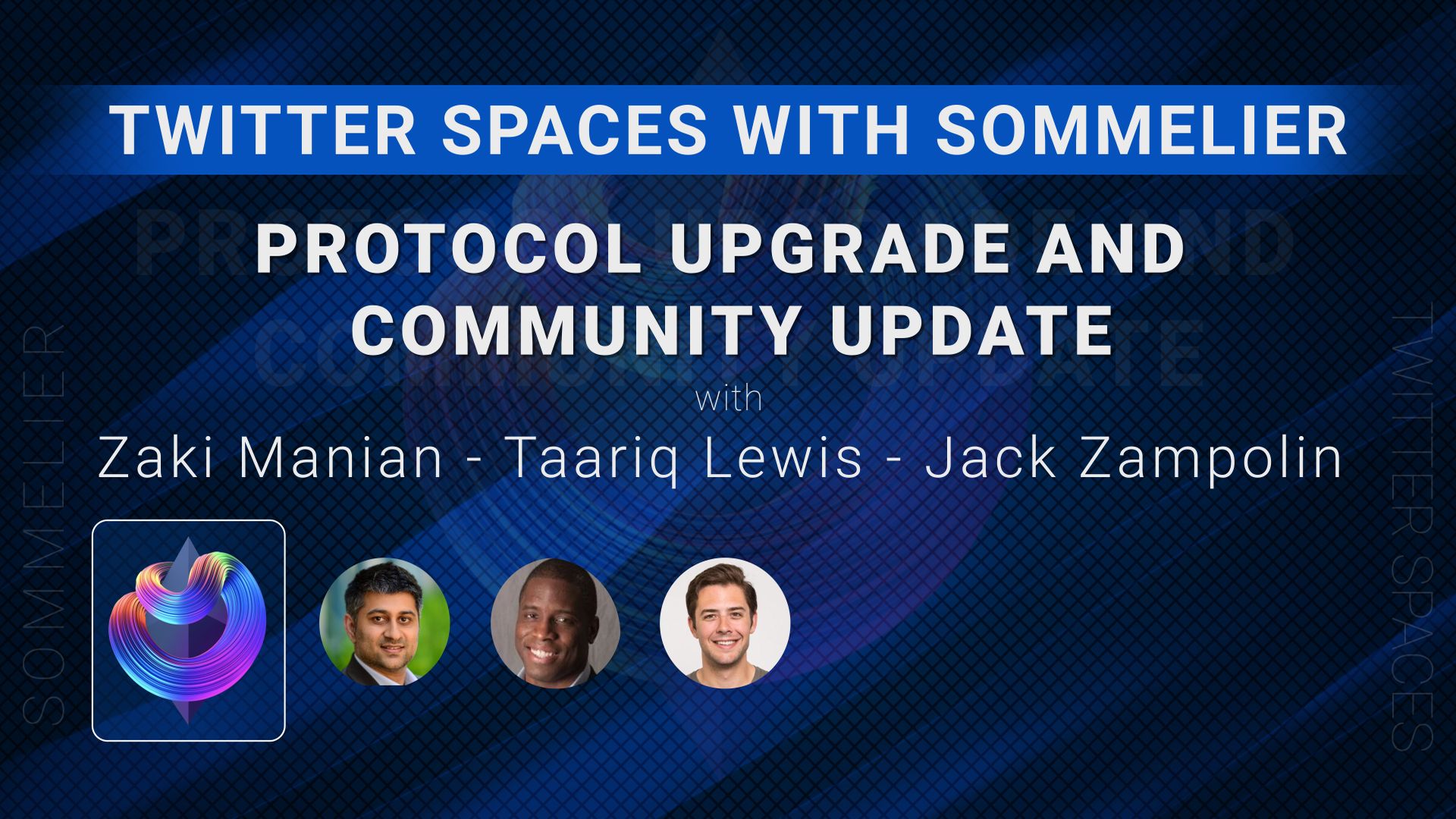
Twitter Spaces With Sommelier: Protocol Upgrade and Community Update
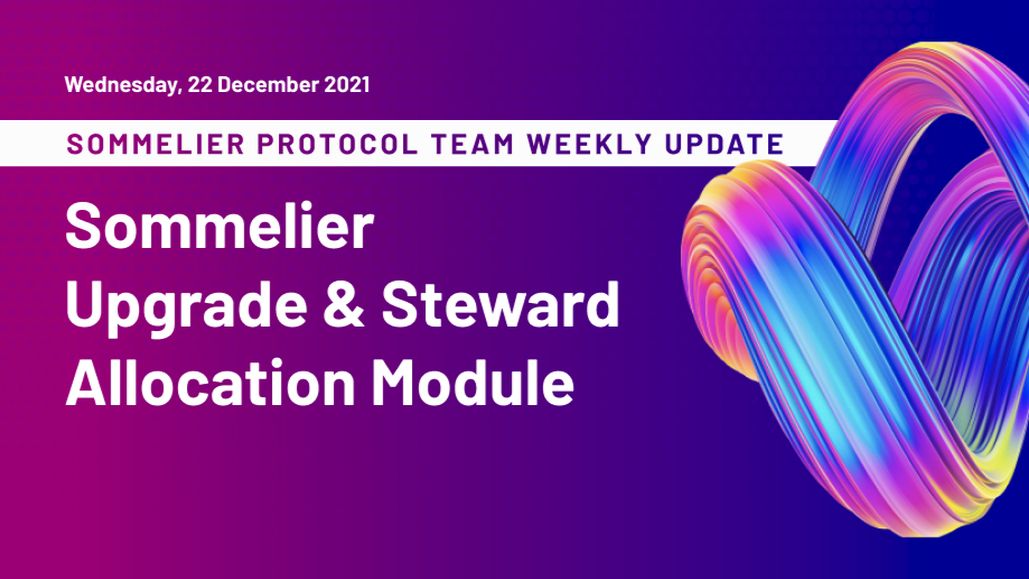
Sommelier Protocol Team Weekly Update #4
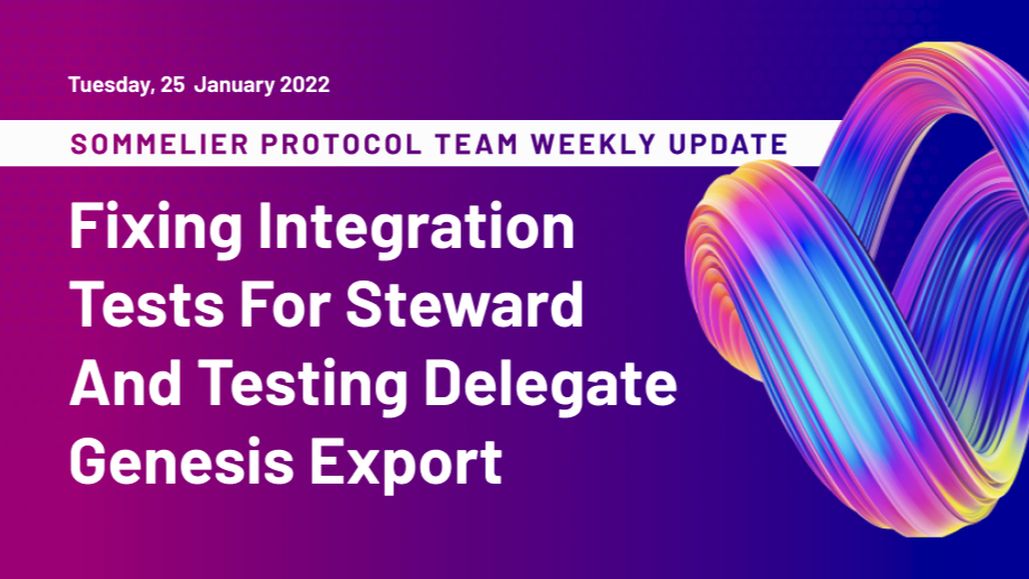
Sommelier Protocol Team Weekly Update #6
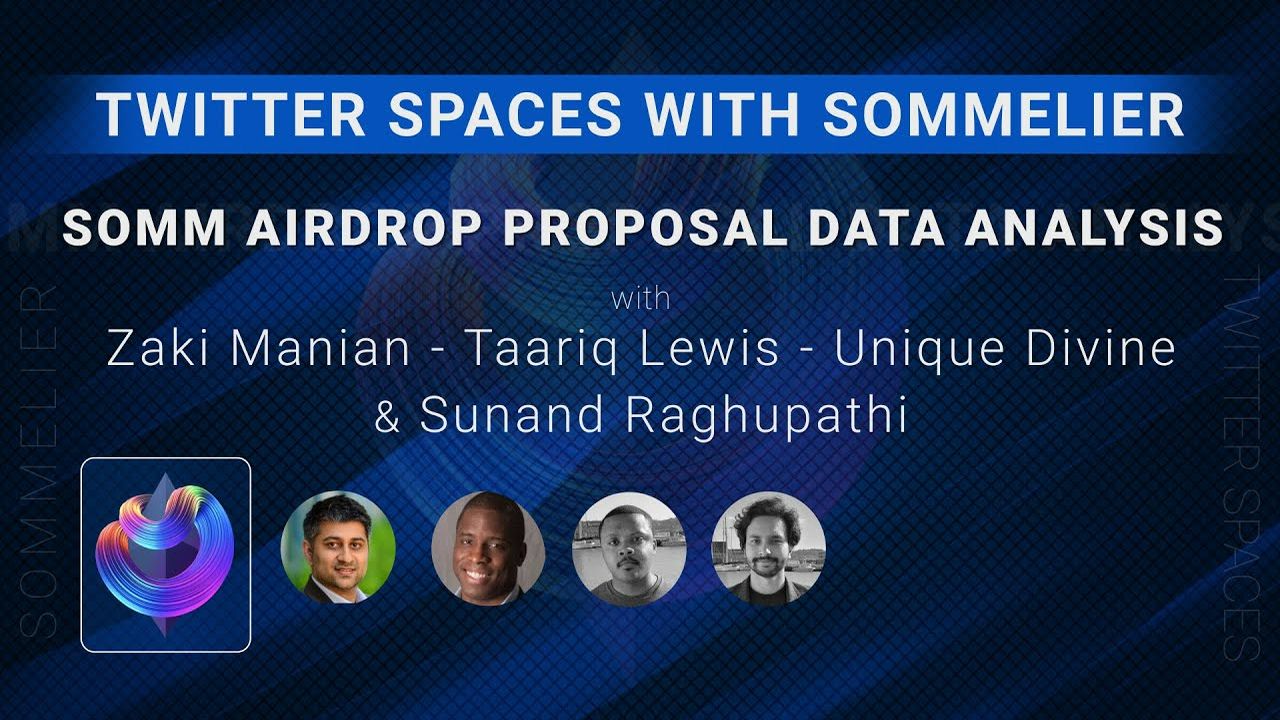
Twitter Spaces With Sommelier: SOMM Airdrop Proposal Data Analysis
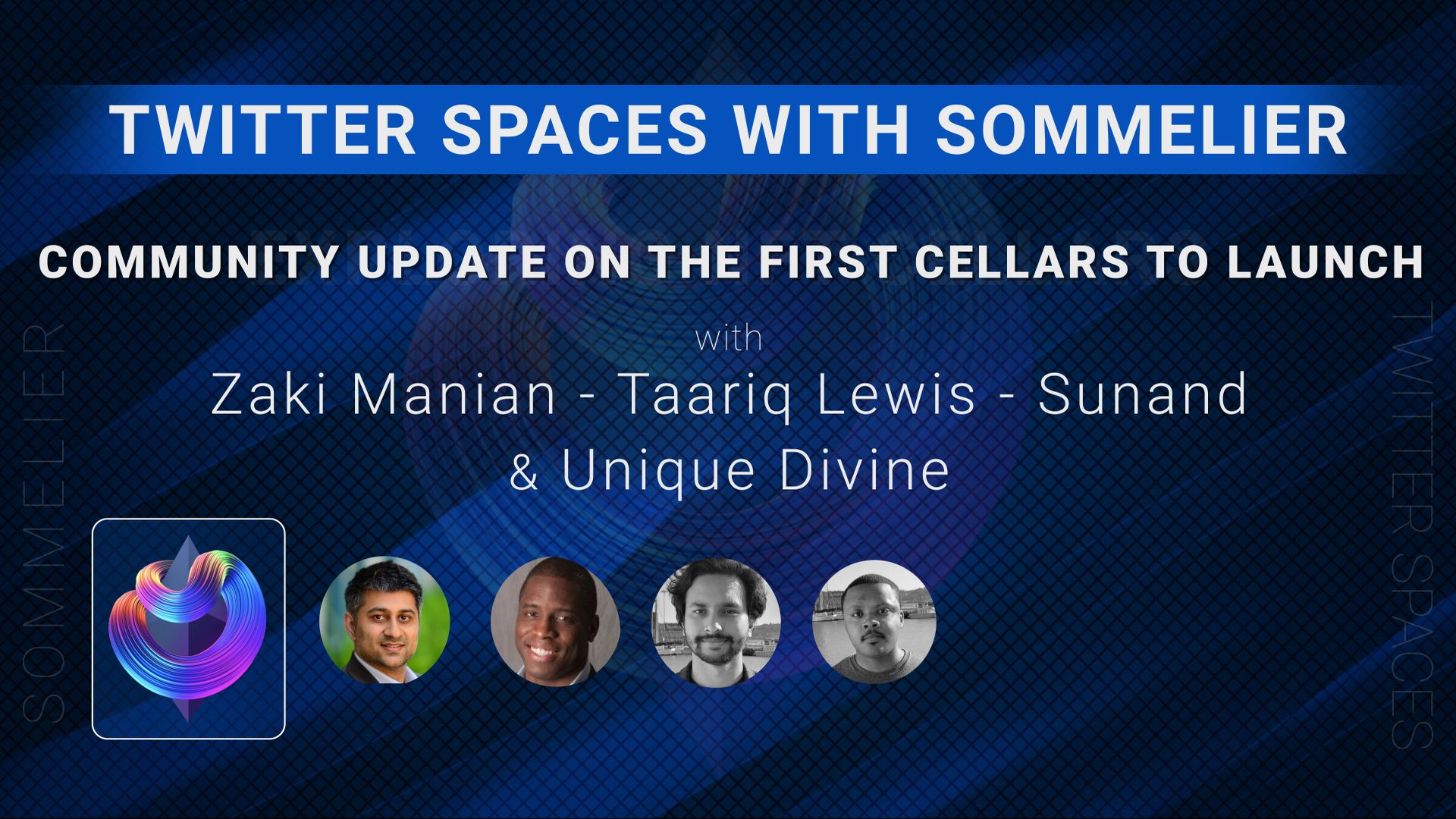
Twitter Spaces With Sommelier: Community Update on the First Cellars to Launch
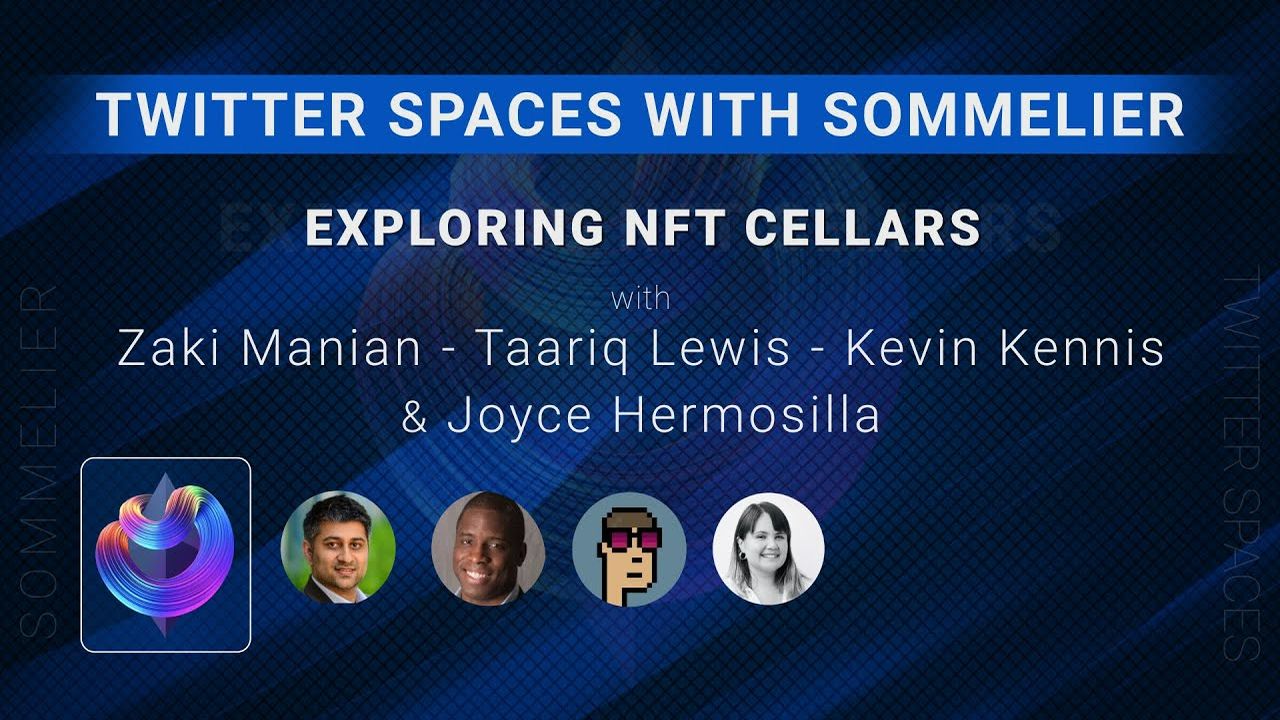
Twitter Spaces With Sommelier: Exploring NFT Cellars
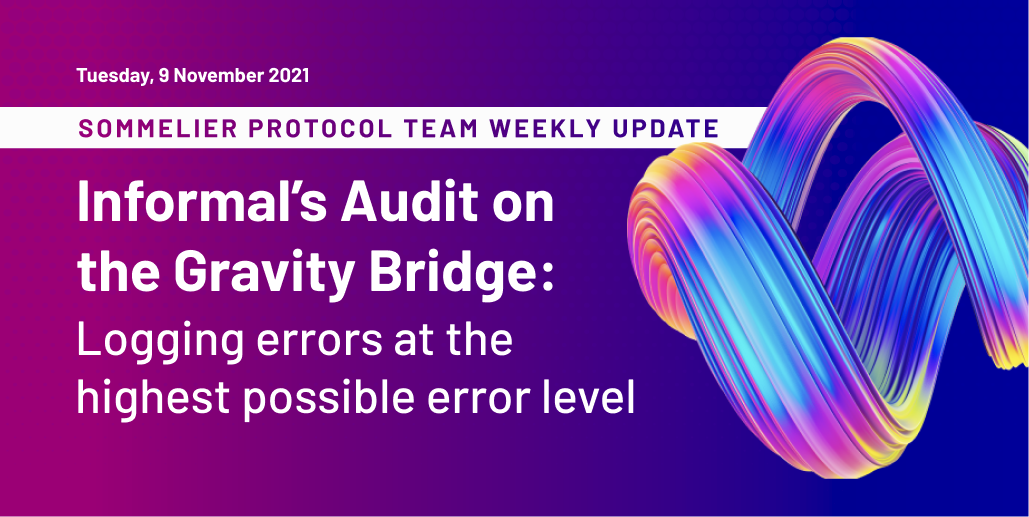
Sommelier Protocol Team Weekly Update #1
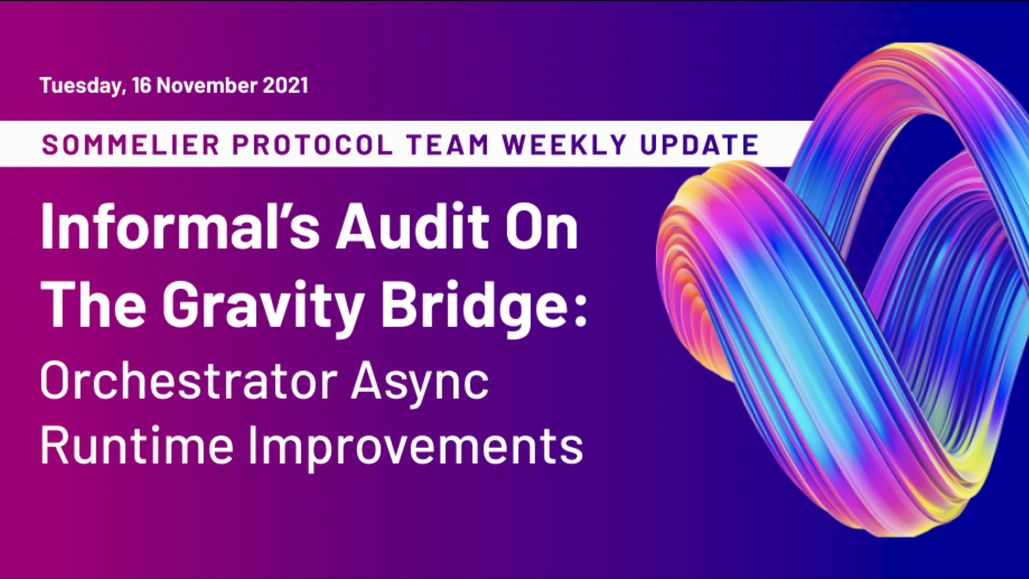
Sommelier Protocol Team Weekly Update #2
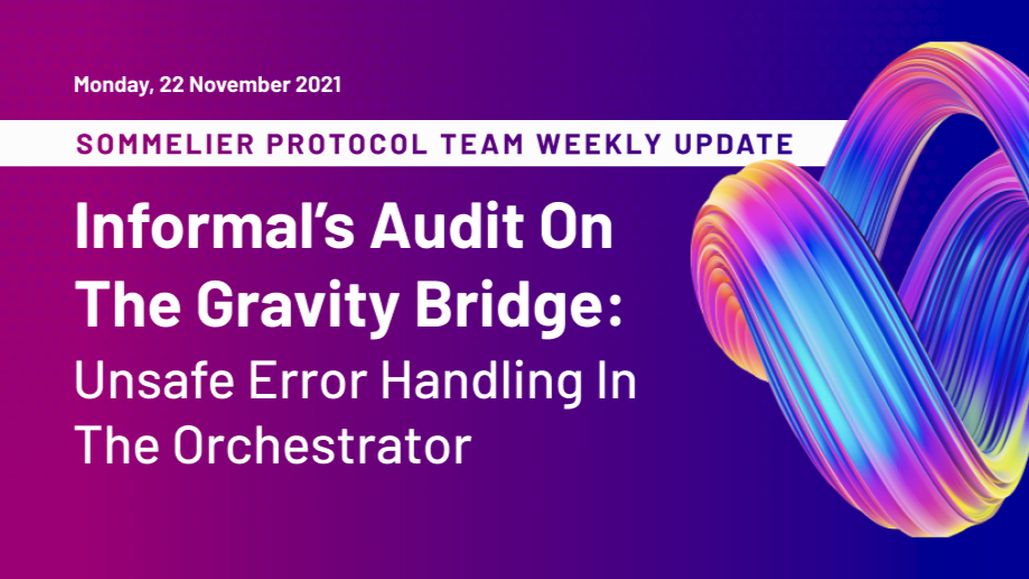
Sommelier Protocol Team Weekly Update #3
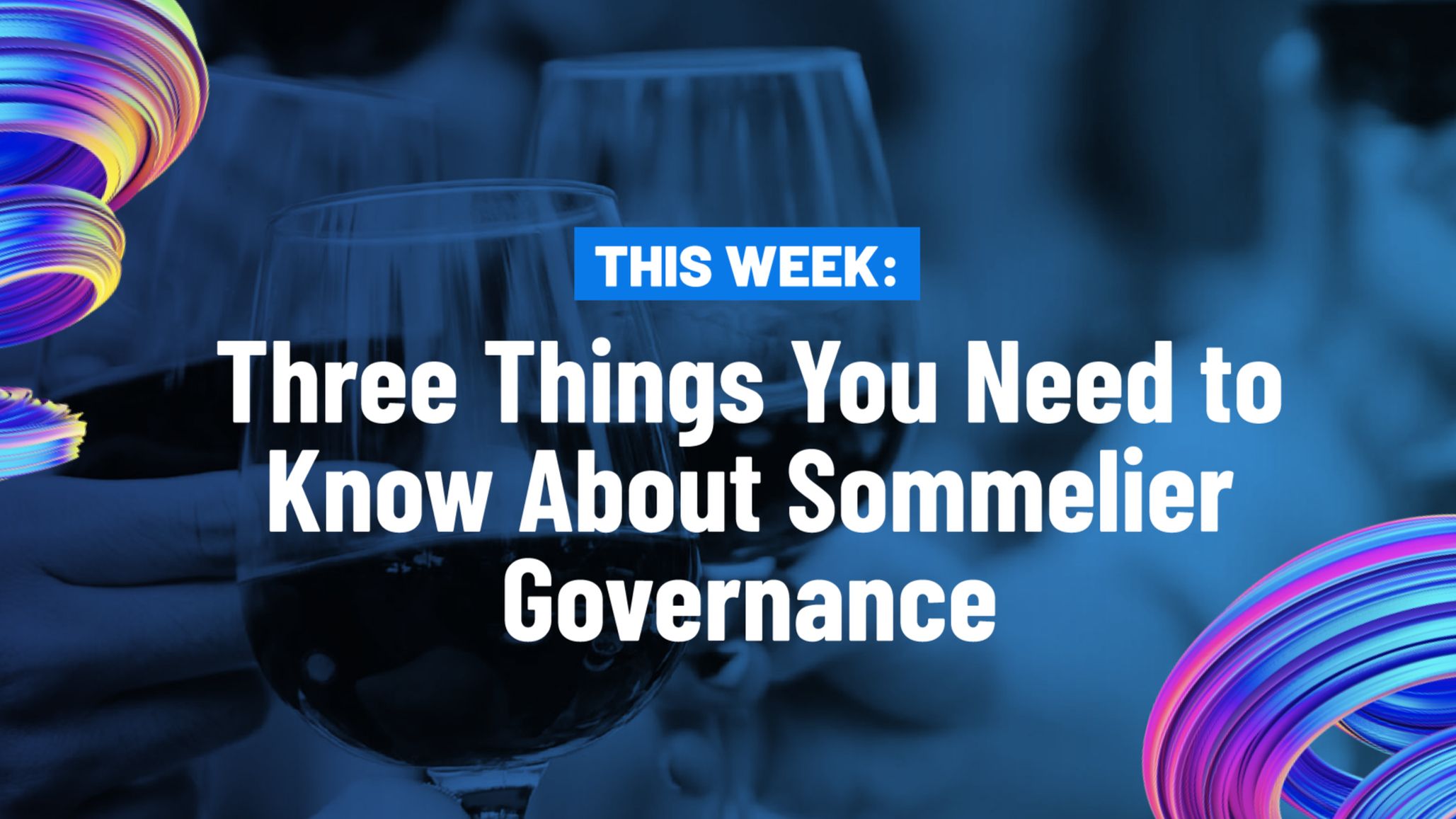
Three Things You Need to Know About Sommelier Governance This Week
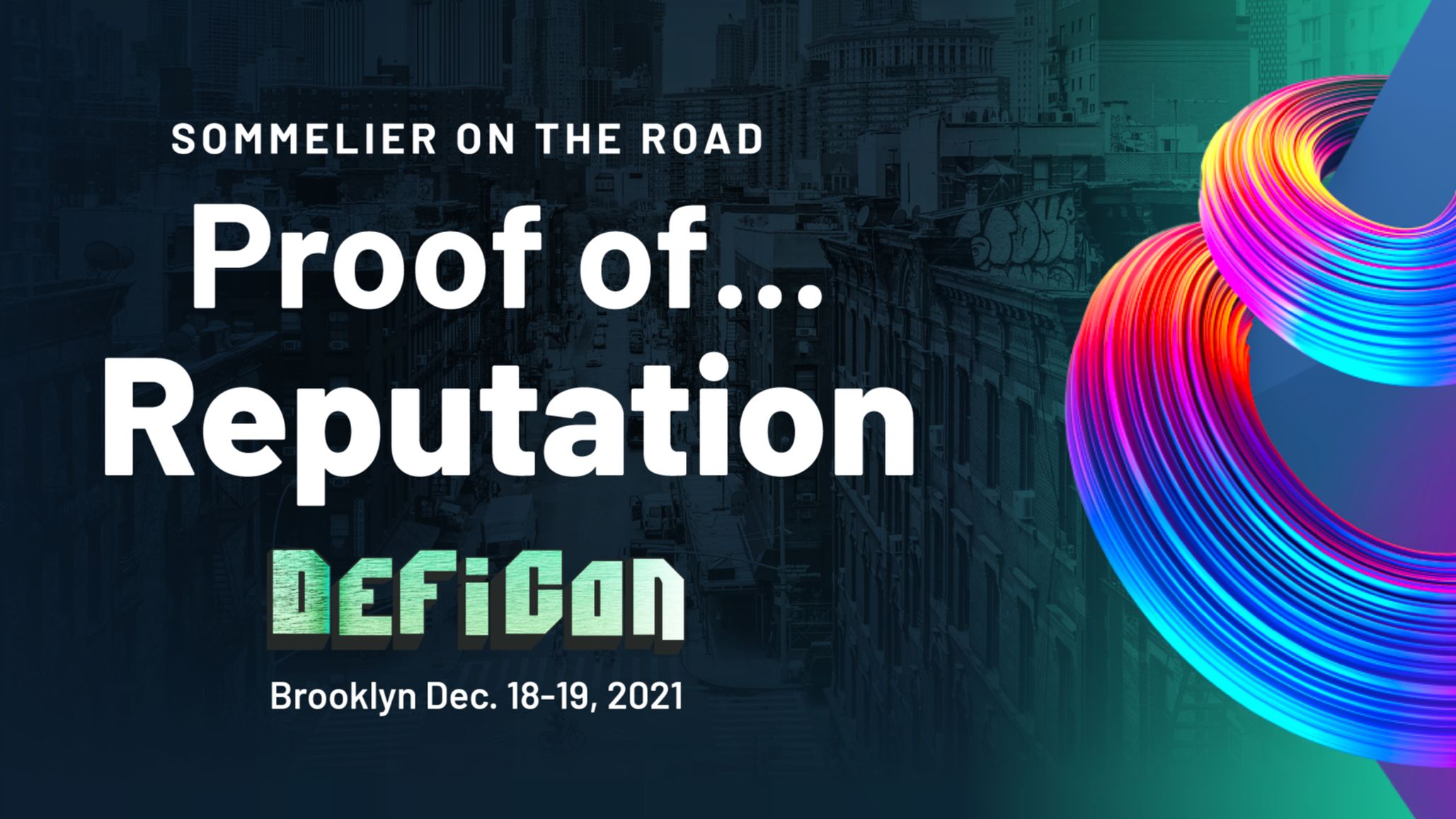
Sommelier On the Road: PROOF OF…REPUTATION

Introducing Ukpai Ugochi - Working on The Sommelier Cellars Rebalancer

Sommelier Announces 23MM Series A Mainnet Round to launch Automated DeFi via the Cosmos
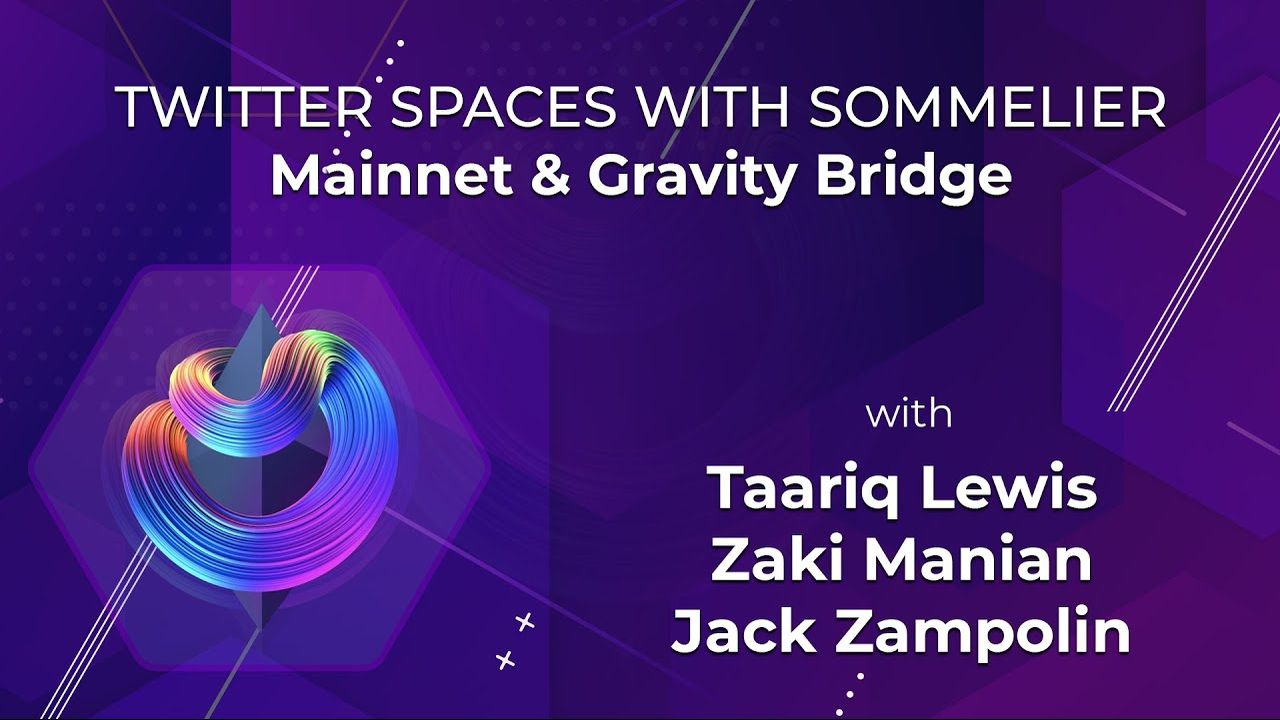
Twitter Spaces With Sommelier: Mainnet Launch & Gravity Bridge
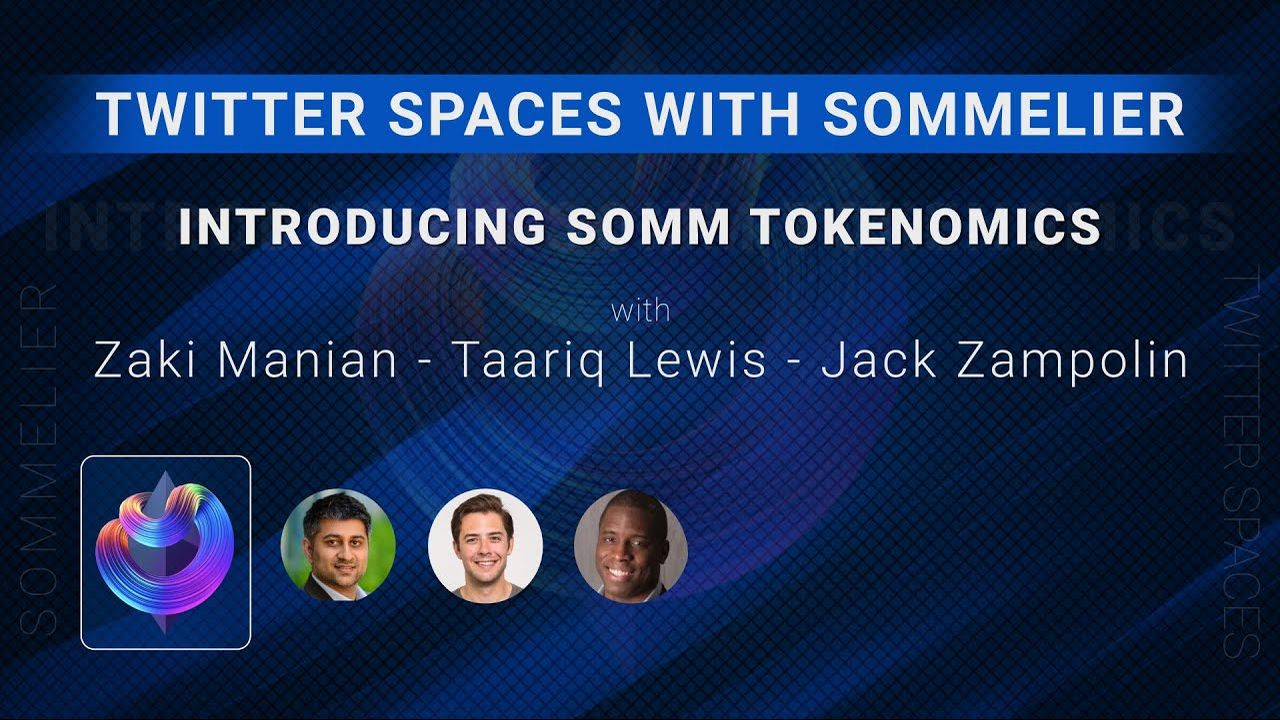
Twitter Spaces With Sommelier: Introducing SOMM Tokenomics

Twitter Spaces With Sommelier: Mysten Labs AMA With Evan Cheng

Introducing SIPS and Sommelier’s Governance Structure
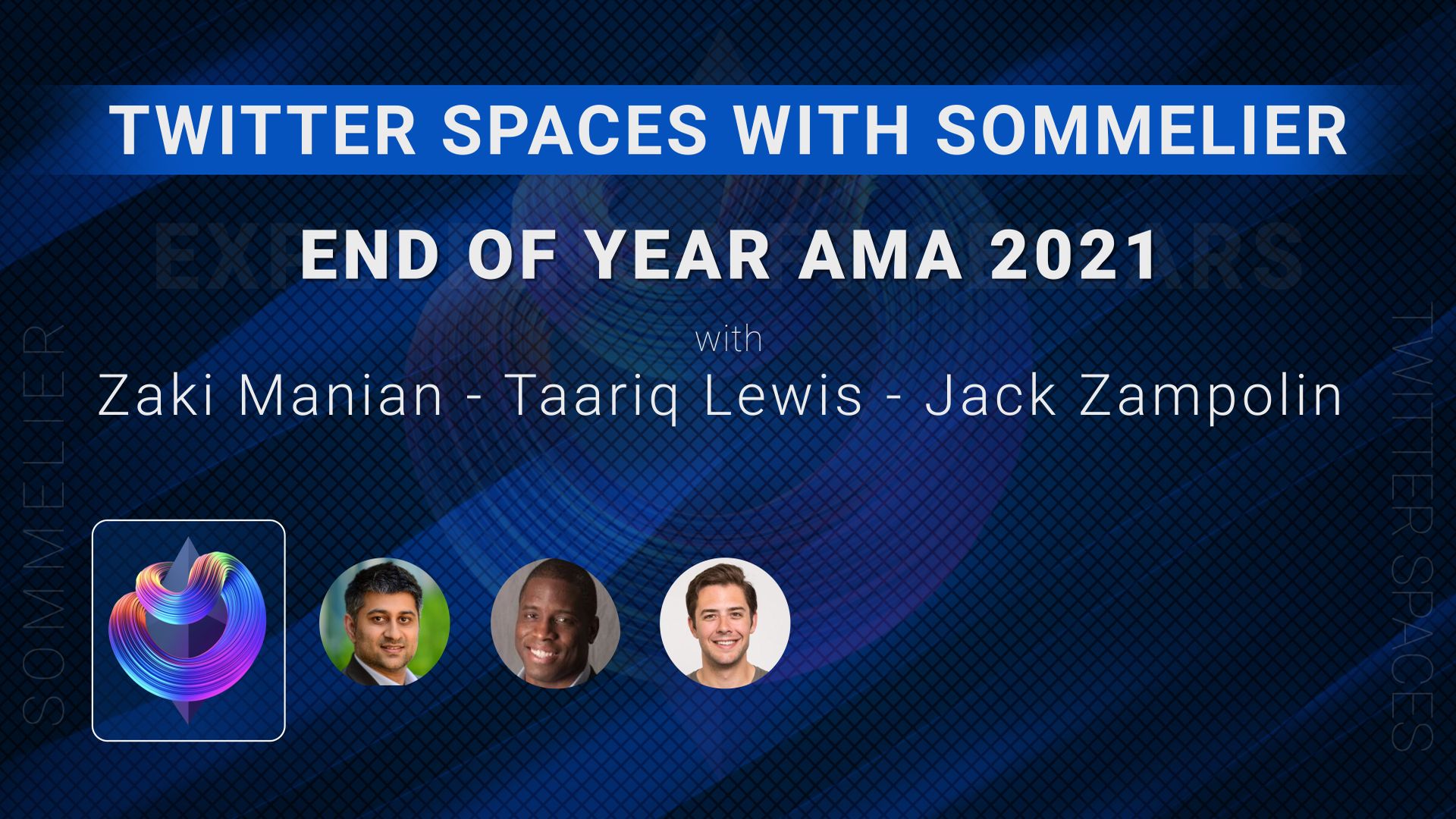
Twitter Spaces With Sommelier: End of Year AMA 2021
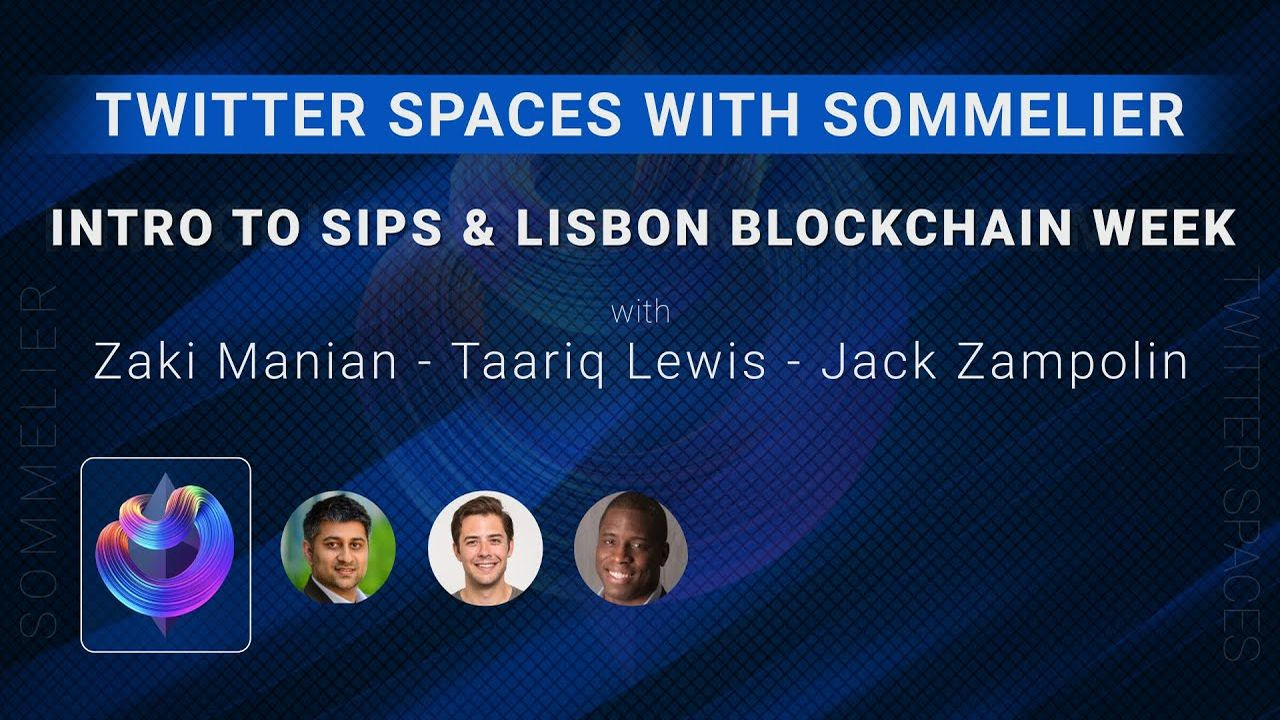
Twitter Spaces With Sommelier: Intro to SIPS & Lisbon Blockchain Week
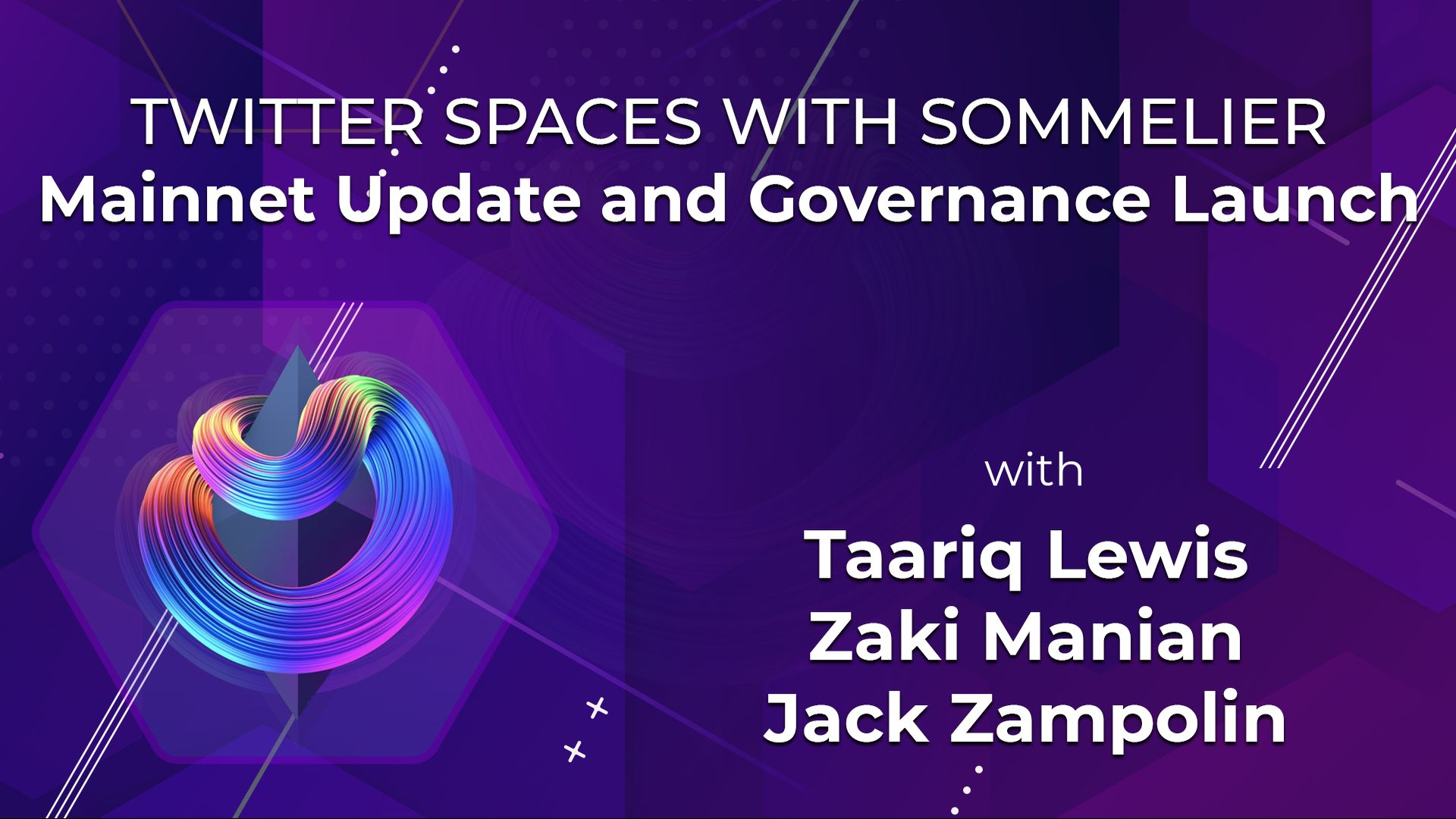
Twitter Spaces With the Sommeliers: Mainnet Update and Governance Launch
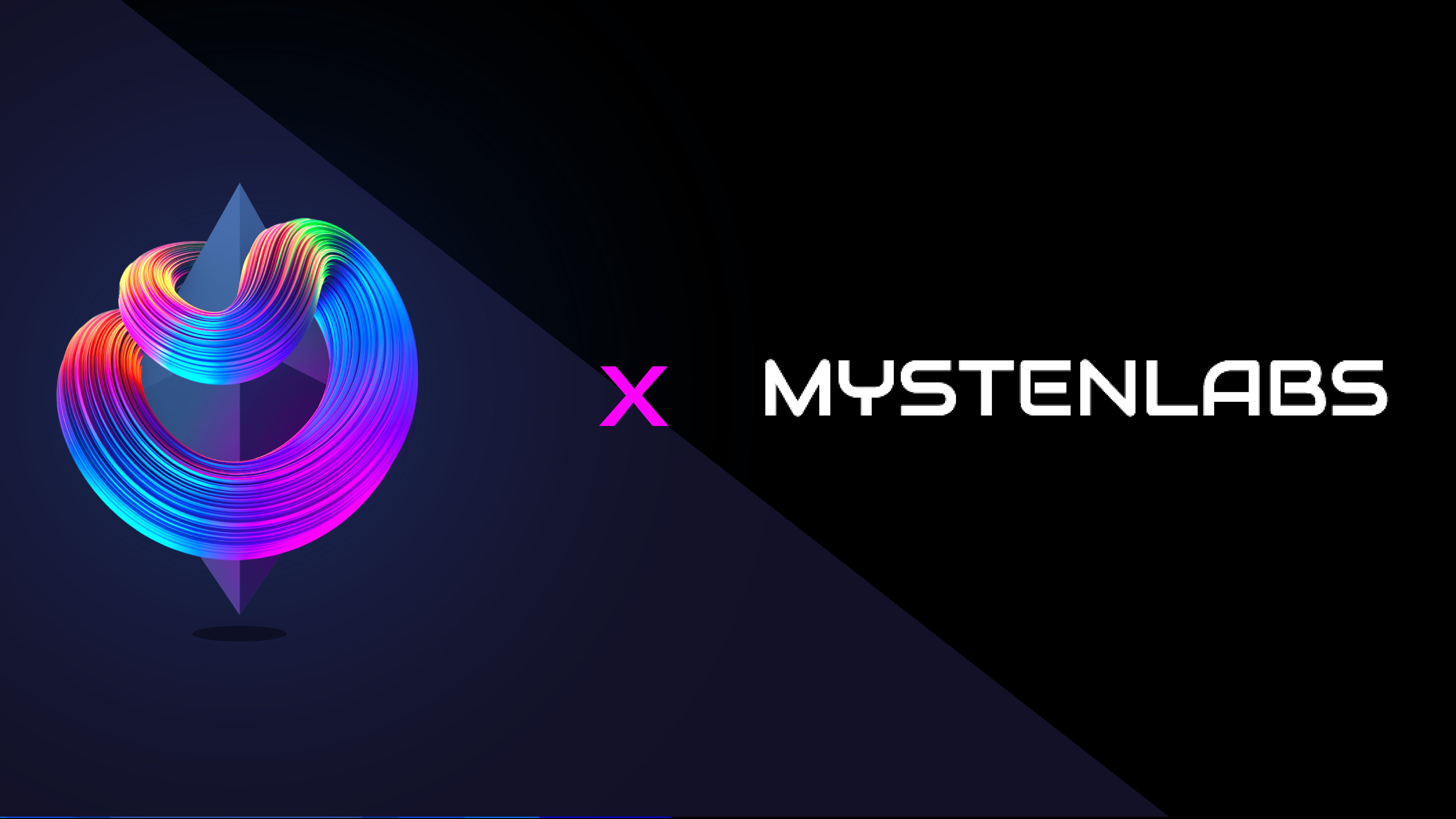
Sommelier Partners With Mysten Labs to Make Sommelier and All Cosmos Blockchains the Fastest Protocols on the Planet

Twitter Spaces With the Sommeliers: Sushi AMA With Joseph Delong
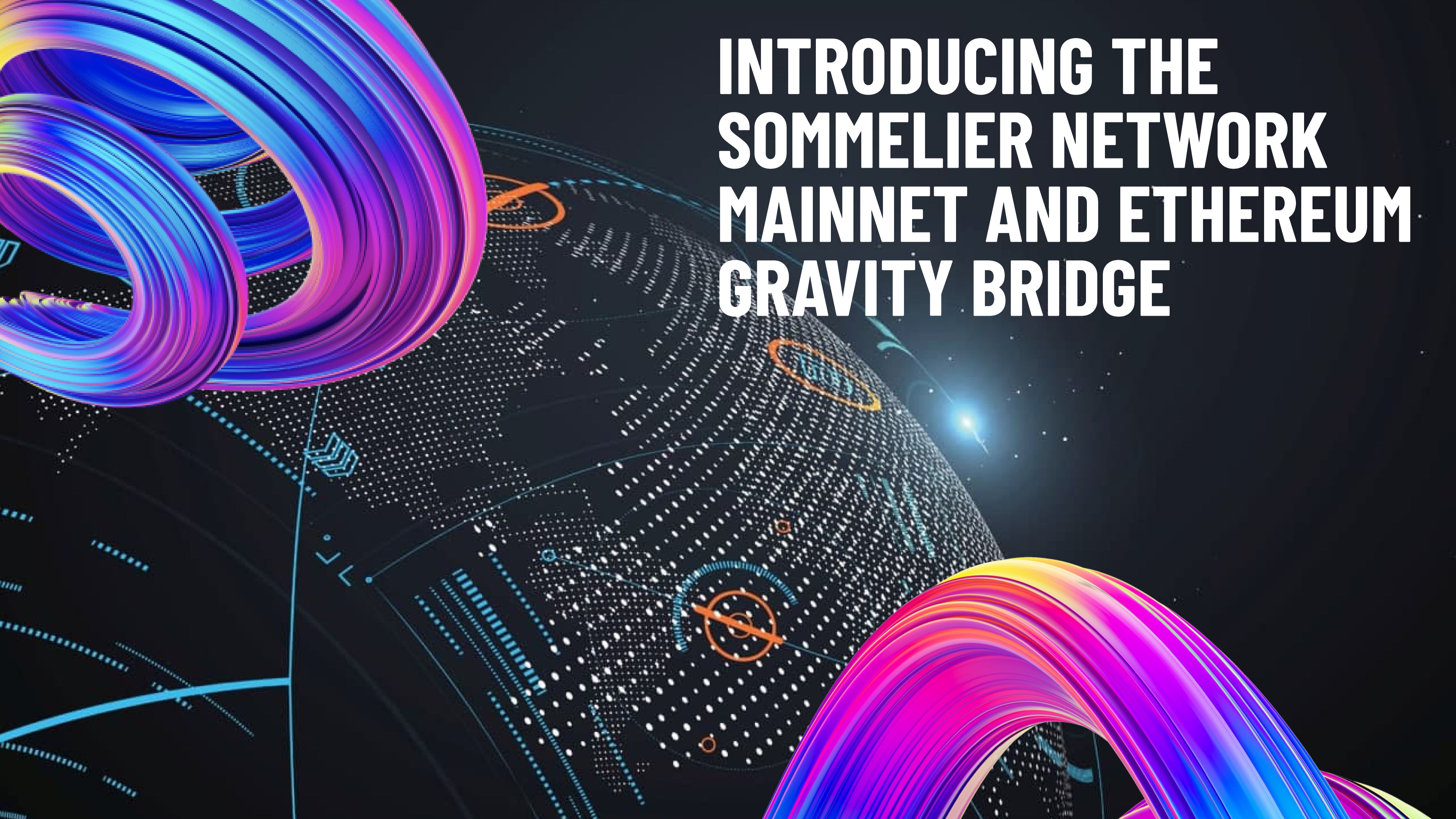
Introducing the Sommelier Network Mainnet and Ethereum Gravity Bridge

The Top Five Features of the Sommelier Protocol

Call for Validators: The Two Step Process for 2021

Two New Features Launched to Test Liquidity Management on Uniswap v3

Uniswap v3 Remove Smart Contract Incident Post Mortem for Sommelier
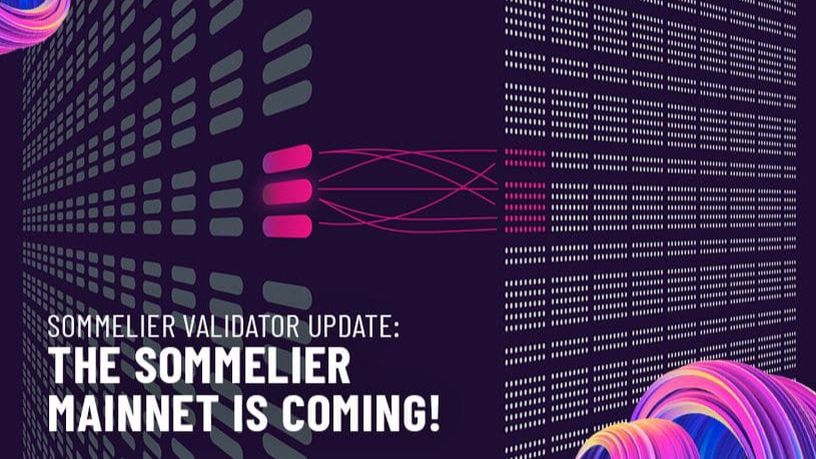
Call for Validators: Road to Sommelier Mainnet

Sommelier Liquidity AMA With Yenwen and Nick From Perpetual Protocol

Sommelier Liquidity AMA With Tascha Pan From Alpha Finance

Sommelier Liquidity AMA With Loi Luu From Kyber Network

Sommelier Liquidity AMA With Alex From Peanut

Sommelier Liquidity AMA With JP From THORChain

Sommelier Liquidity AMA With Alan Chiu From OMGX Network

Sommelier Liquidity AMA With Ari From Gelato Network
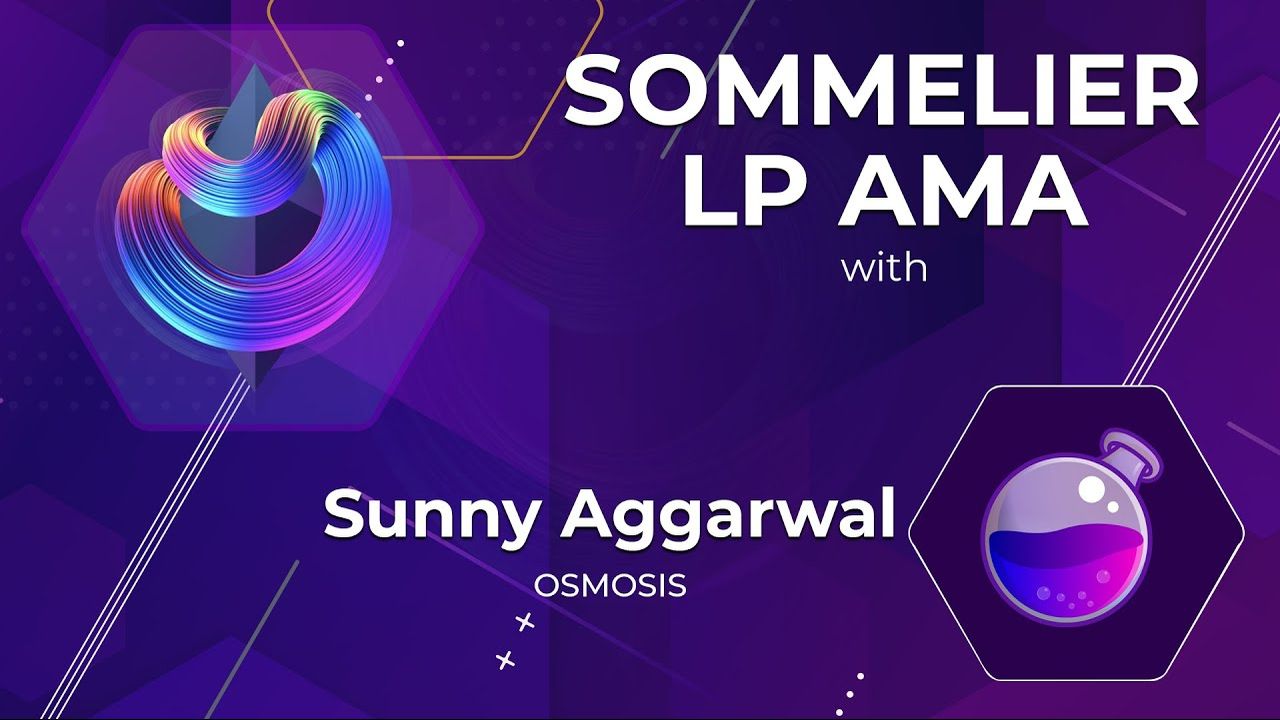
Sommelier Liquidity AMA With Sunny Aggarwal From Osmosis
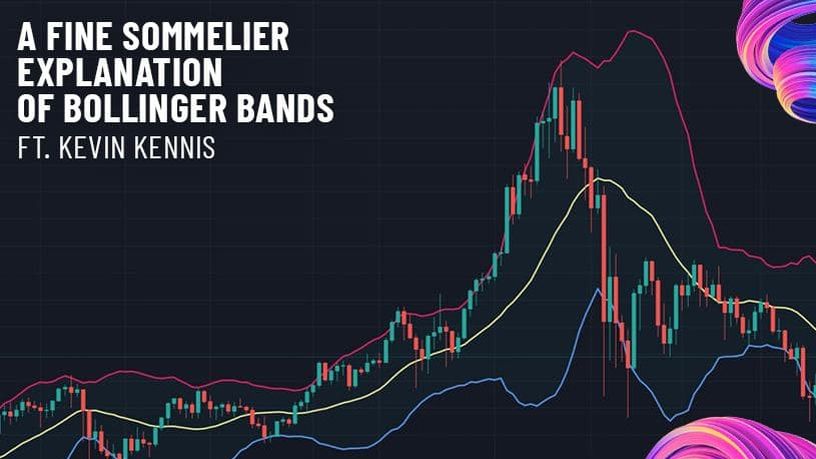
A Fine Sommelier Explanation of Bollinger Bands With Kevin Kennis

Sommelier Liquidity AMA With Mona El Isa From Enzyme

Sommelier Liquidity AMA With Haxor From Method Finance

Sommelier Liquidity AMA With Tor From Secret Network
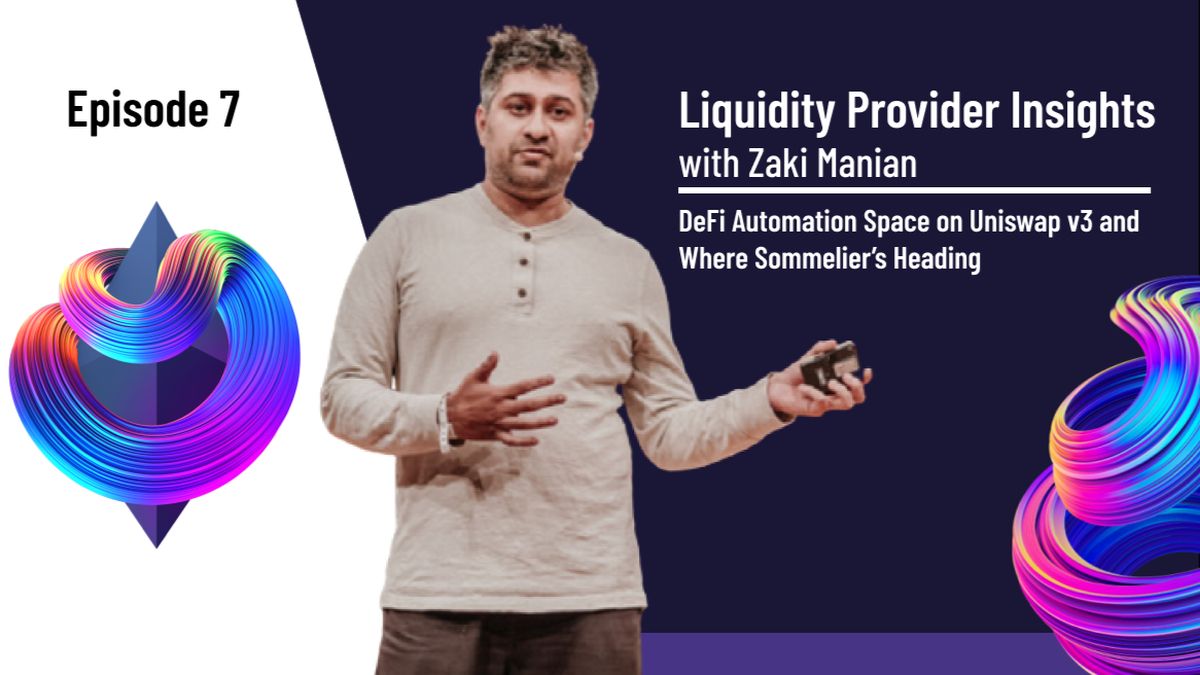
Liquidity Provider Insights With Zaki Manian - Ep. 7 - DeFi Automation Space on Uniswap v3 and Where Sommelier’s Heading

Sommelier Liquidity AMA With Geralt From CyberFi

A Pairings Tutorial of Two Sided Liquidity Addition with Sommelier
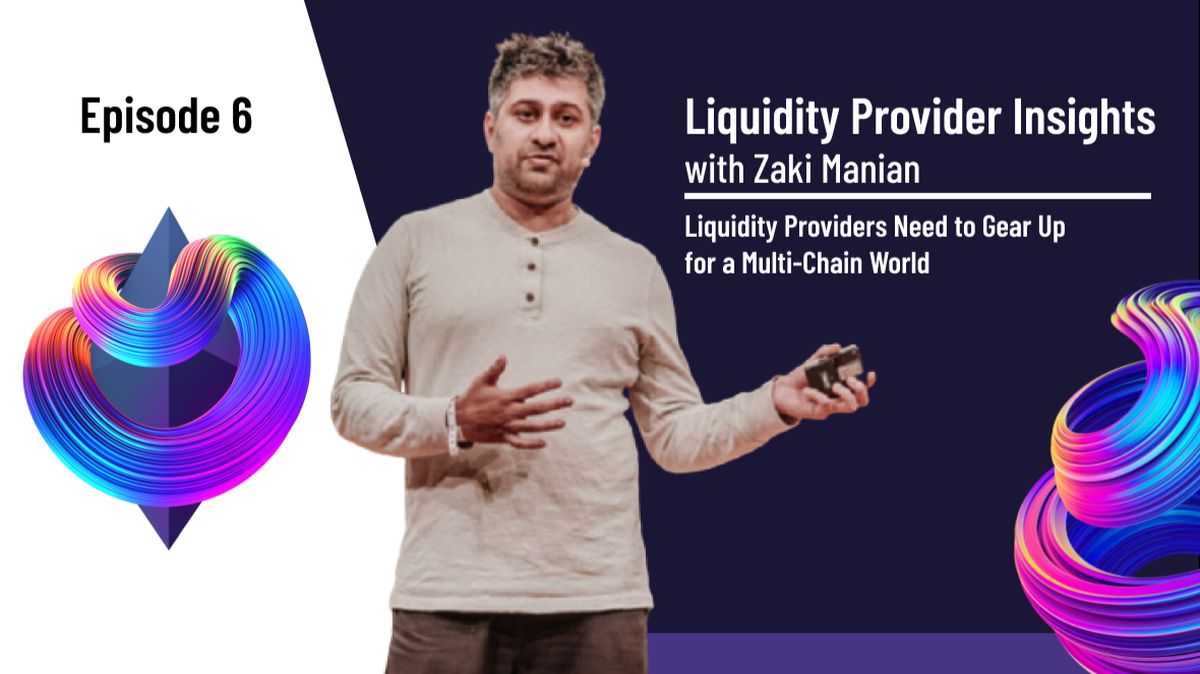
Liquidity Provider Insights with Zaki Manian - Ep. 6 - Liquidity Providers Need to Gear Up for a Multi-Chain World

Three New Summer Features for Liquidity Providers
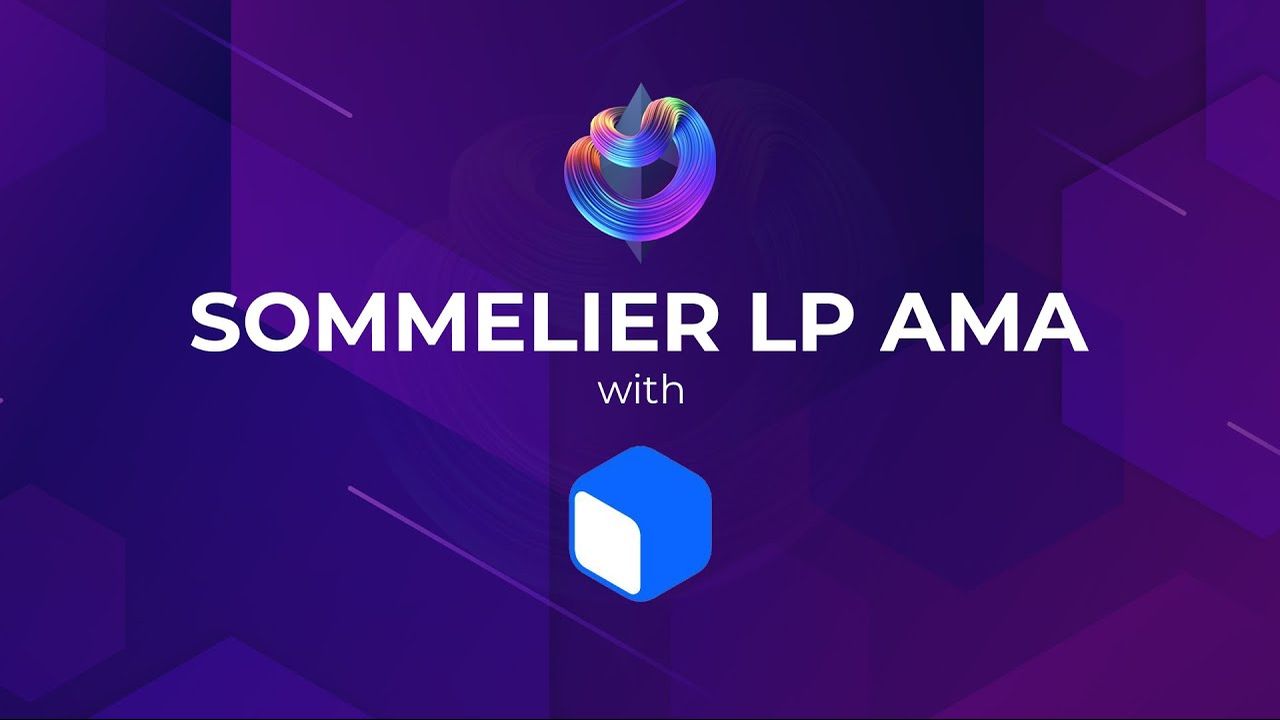
Sommelier Liquidity AMA with Tom C and Max W from Charm
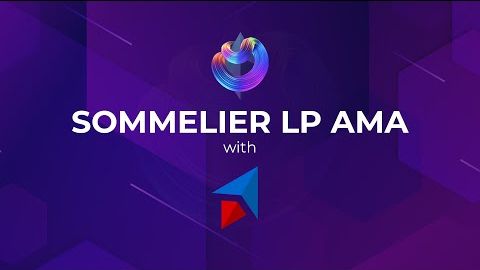
Sommelier Liquidity AMA with Dereek69 & Shalaquiana from BIOPset
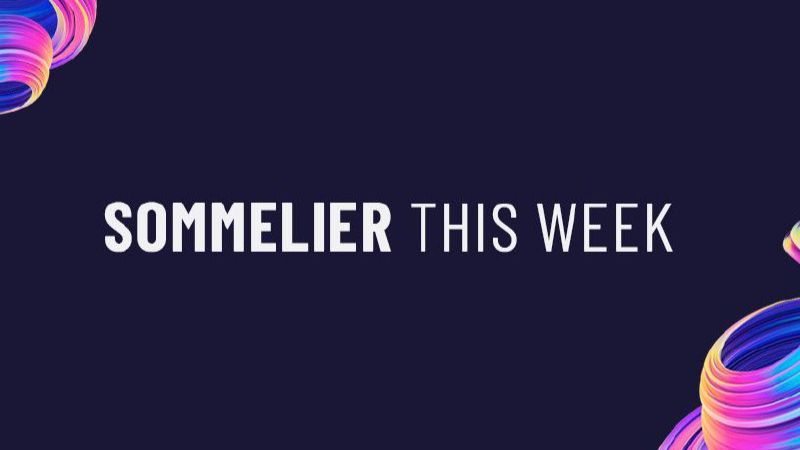
Sommelier This Week - June 3rd 2021: The Road to Mainnet

Sommelier Liquidity AMA with Federico Landini from DefiLab

Sommelier Liquidity AMA with Michael Egorov from Curve
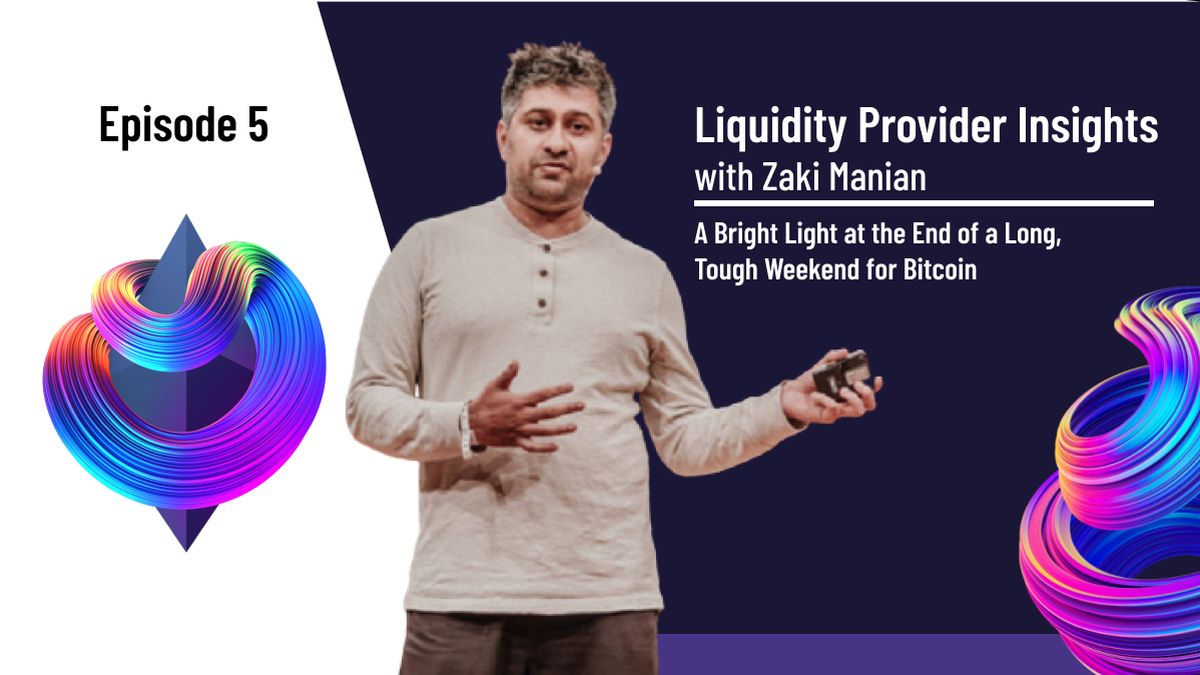
Liquidity Provider Insights with Zaki Manian - Ep. 5 - A Bright Light at the End of a Long, Tough Weekend for Bitcoin
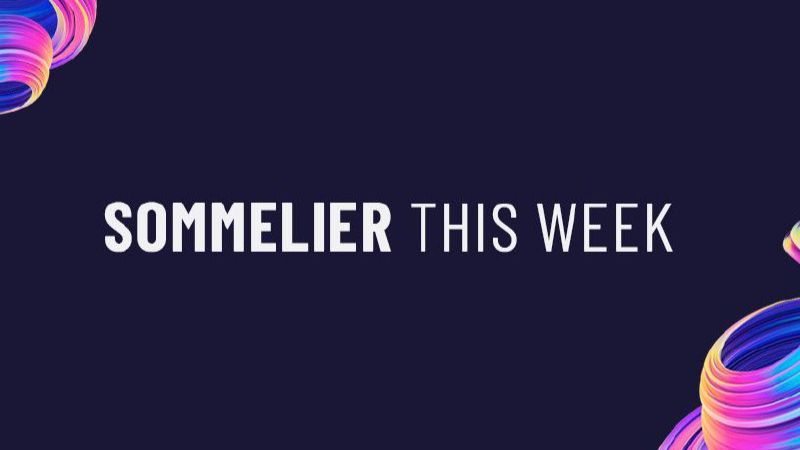
Sommelier This Week - May 27th 2021: What Aspiring Sommelier Validators Need to Know on Last Week’s Protocol and App Progress
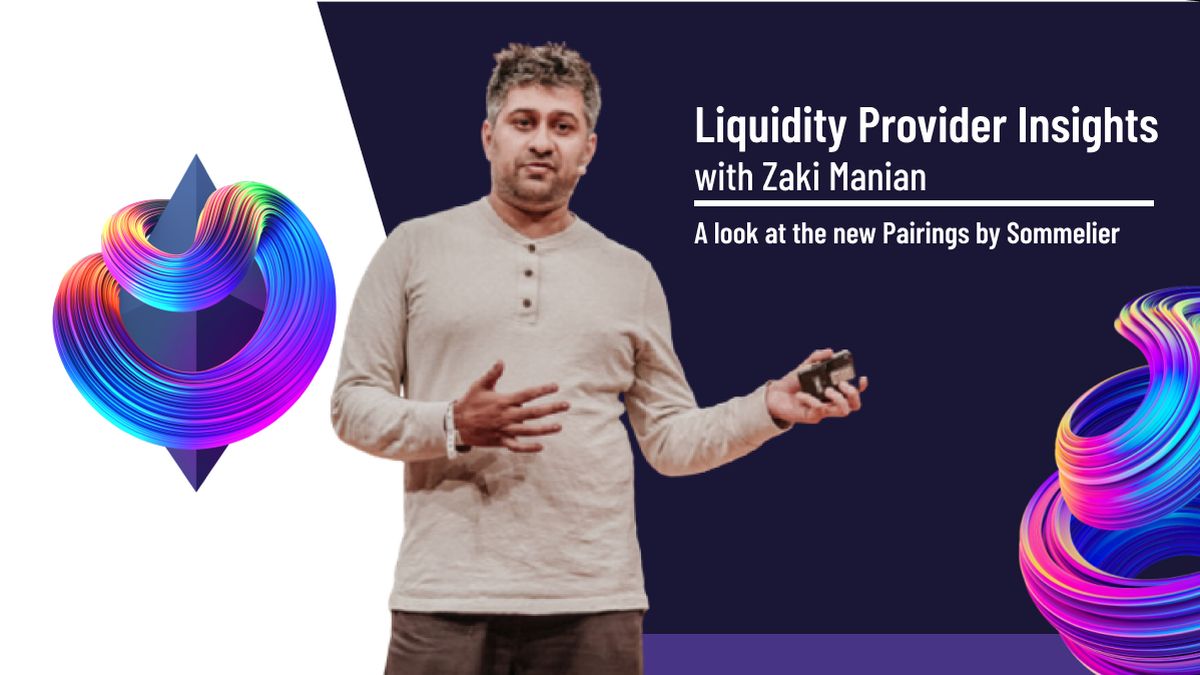
Liquidity Provider Insights with Zaki Manian (Special Edition) - Ep. 4 - New Pairings Release
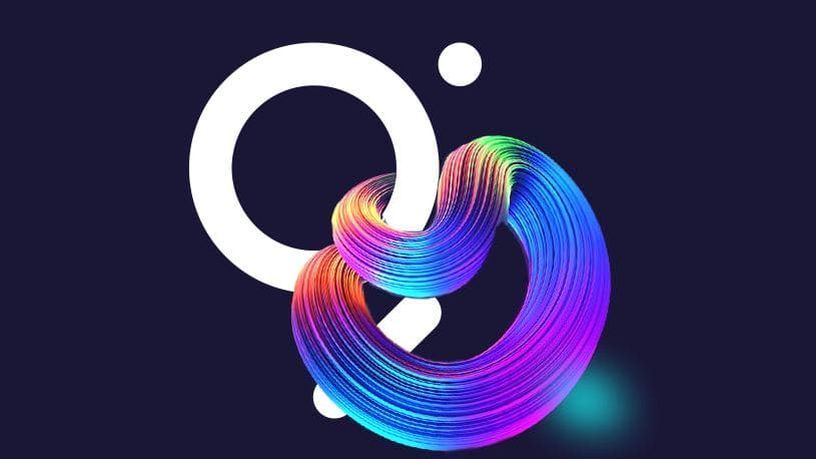
Sommelier R&D AMA With Yaniv Tal From the Graph

Sommelier Liquidity AMA with MacLane Wilkison from NuCypher
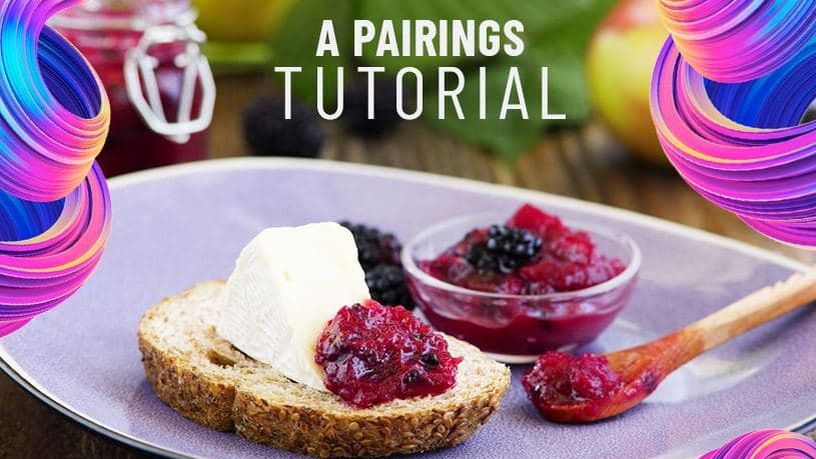
The Eight Steps to Become a Liquidity Provider with Pairings

Sommelier NFT Awards - May 18th, 2021
Pairings By Sommelier: The FAQ
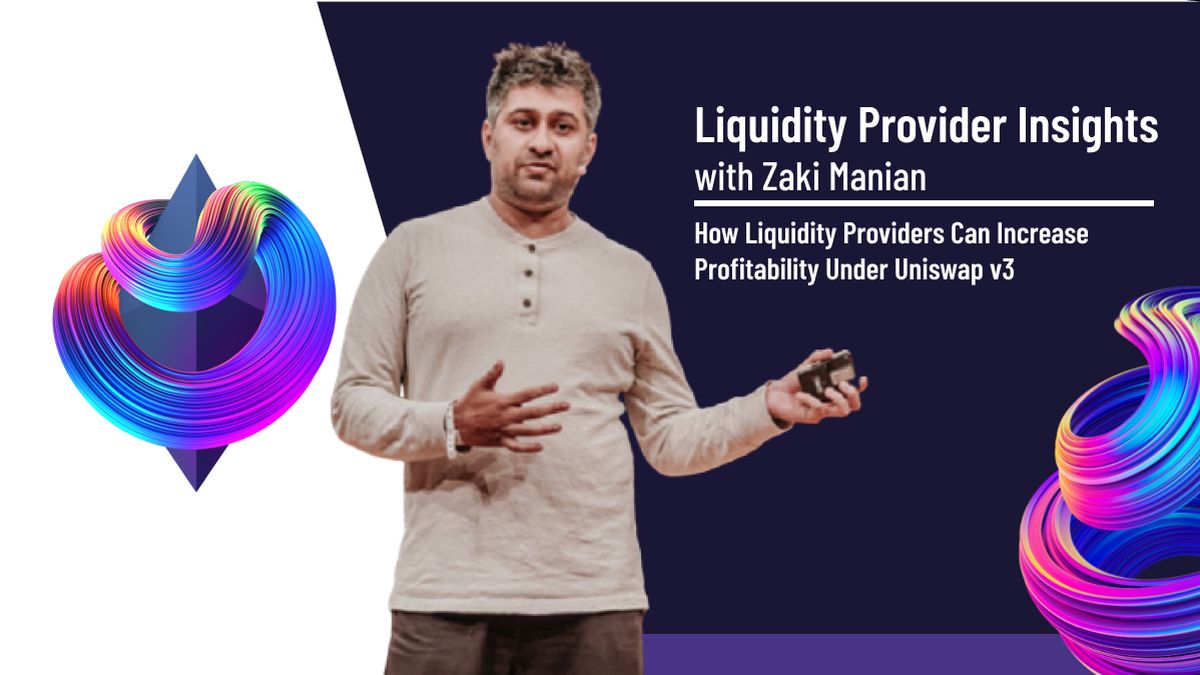
Zaki Manian Breaks Down What Liquidity Providers Need to Know Under Uniswap v3
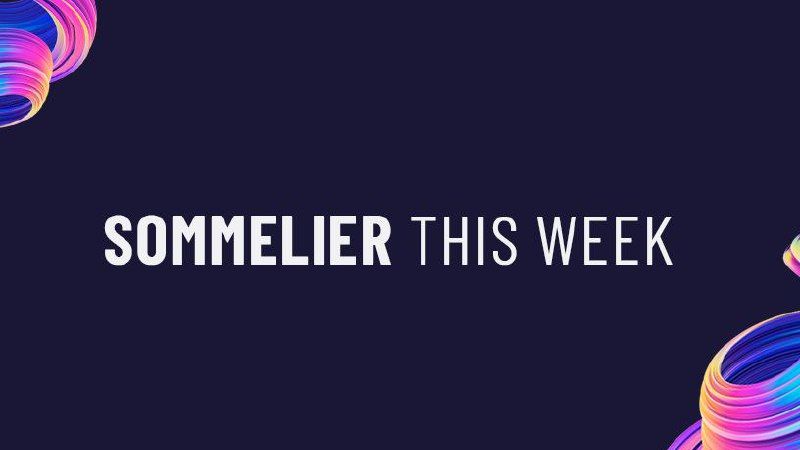
Sommelier This Week - May 6th 2021: How This Week’s Protocol and App Progress Weaves Together to Make a Product

Sommelier Liquidity AMA with Dan Thomson from InsurAce
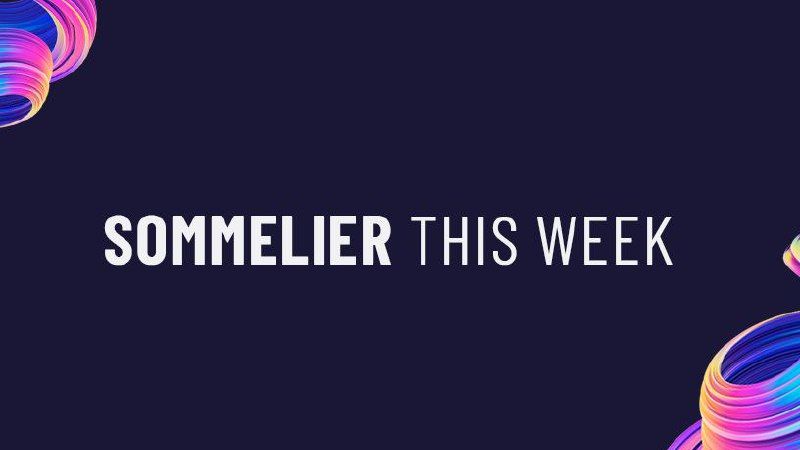
Sommelier This Week - April 29th 2021: Weeks Away From a Taste of the Sommelier App Experience and How the Dev Team Stays on Track
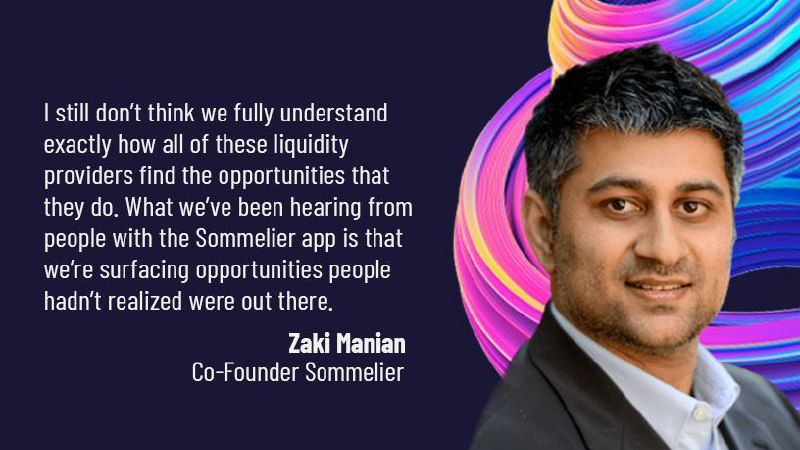
Zaki Manian Breaks Down a Phase Change Liquidity Providers Need to Know About Automated Market Makers
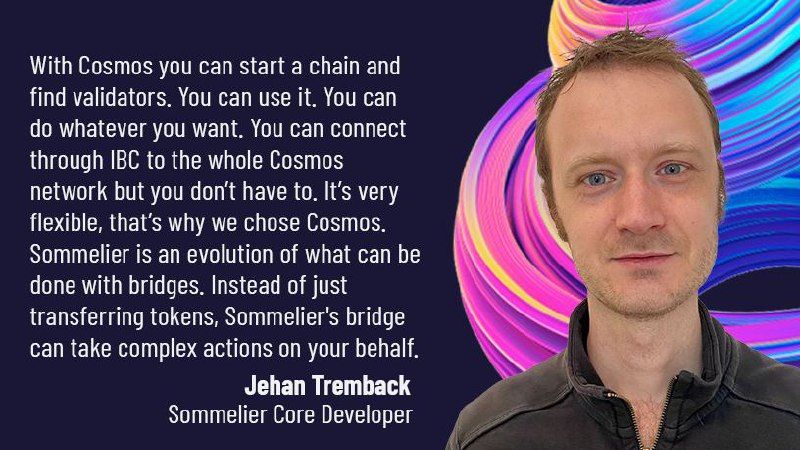
Introducing Jehan Tremback: Sommelier Core Developer and Althea Co-Founder that pushes the Limits of the Blockchain Bridge with Gravity
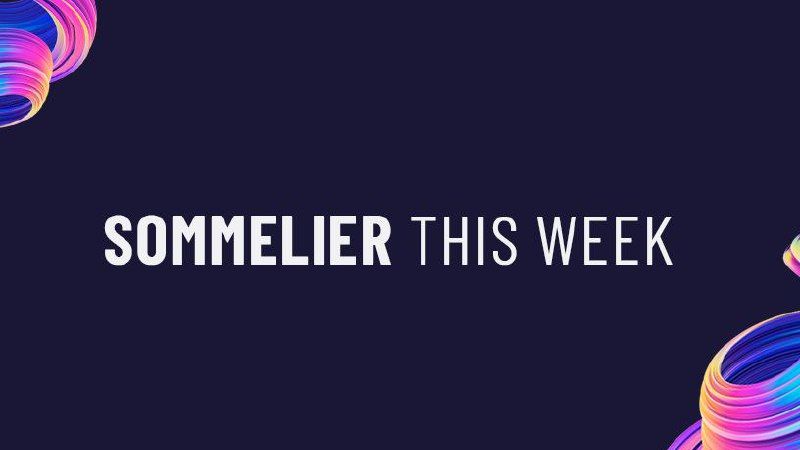
Sommelier This Week - April 22nd 2021: An Inside Look at Progress on Coordinating Sommelier Components That Contribute to the Chain
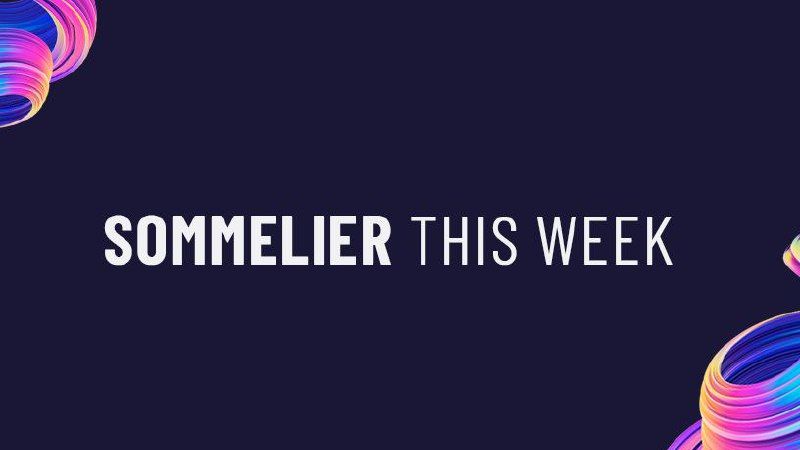
Sommelier This Week - April 15th 2021: Providing a Best-in-Class Experience for Uniswap Liquidity Providers

Sommelier Announces $1M R&D Grant from The Graph Foundation

Introducing LP Rewards: This Week With Cellframe
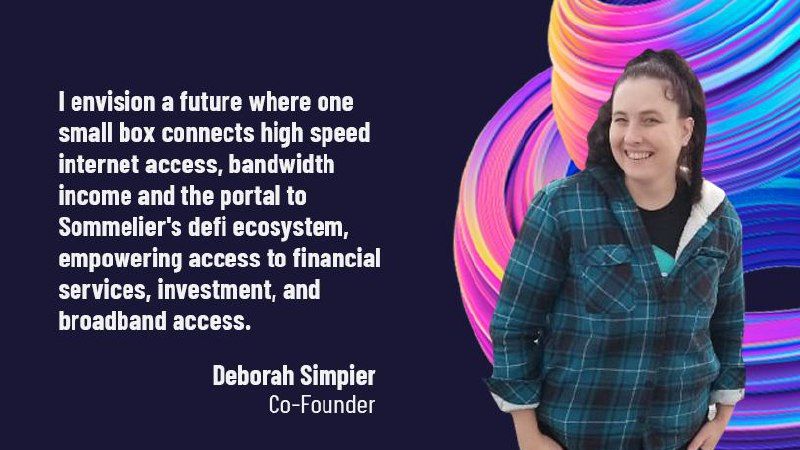
Introducing Deborah Simpier: Althea CEO and Sommelier Co-Founder Who Brought the Gravity Bridge to Life in The Cosmos
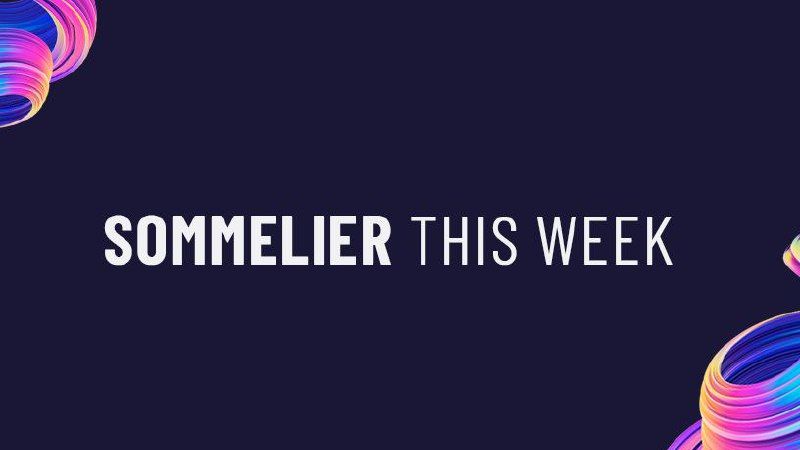
Sommelier This Week - April 8th 2021: What Uniswap v3 Means For Sommelier Architecture and Validators
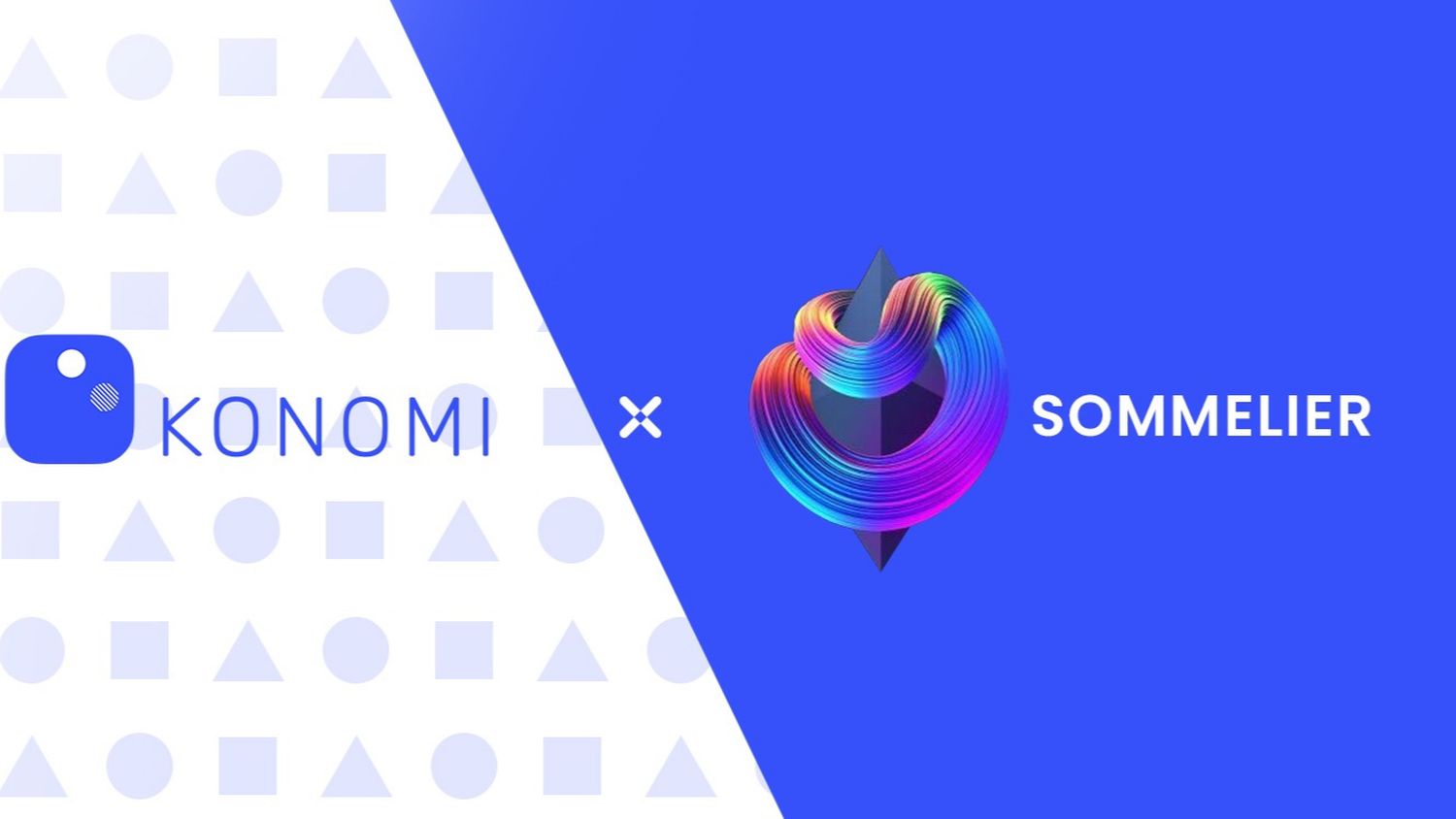
Introducing Sommelier LP Rewards Program
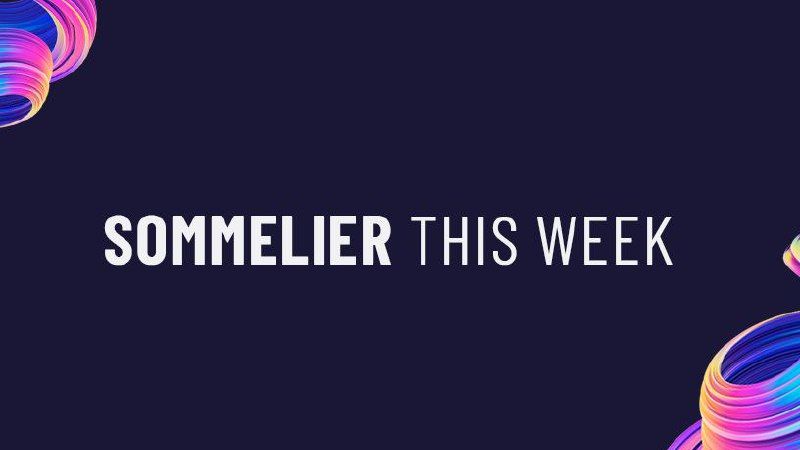
Sommelier This Week - April 1st 2021: Gravity Bridge and Private Testnets

Blockchain startup decides to acquire a California winery and host NFT wine parties
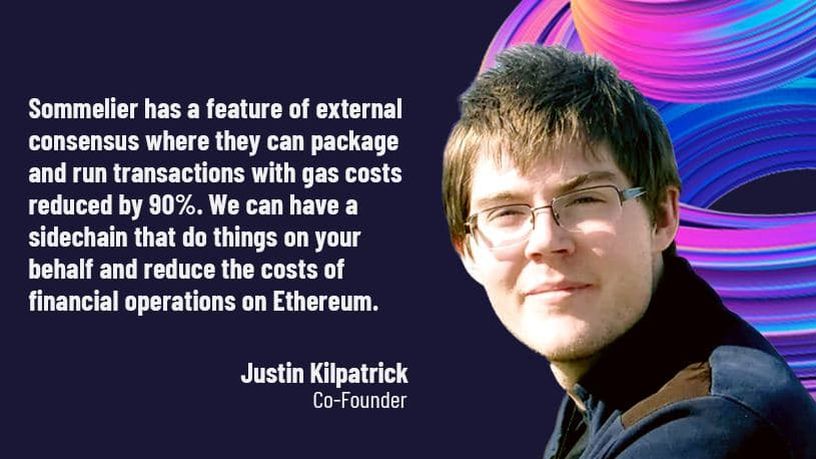
Introducing Justin Kilpatrick: The Blockchain Bridge Wizard Who Maintains Gravity

Five Ways UniswapV3 changes the world for Liquidity Providers on the AMM
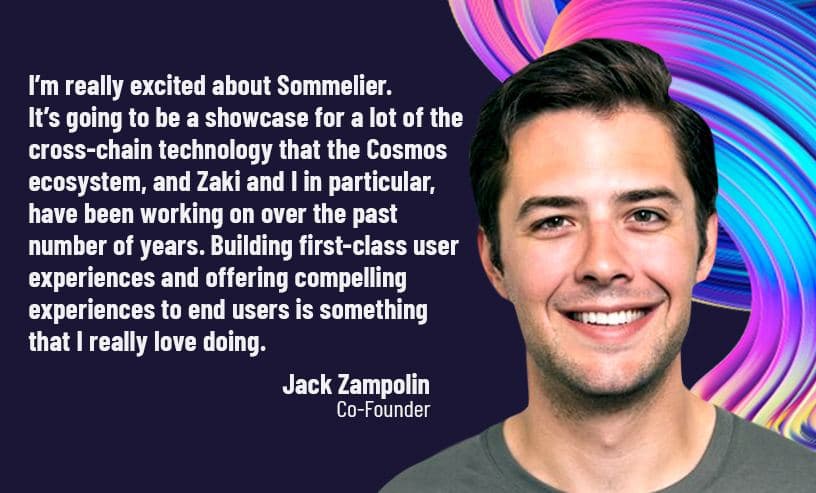
Introducing Jack Zampolin: On Becoming A Sommelier in The Cosmos

Sommelier: Welcome To The New CoProcessor For Ethereum
© 2025 Somm by Bajanss OÜ –Maakri 36-50, Tallinn, Estonia 10145